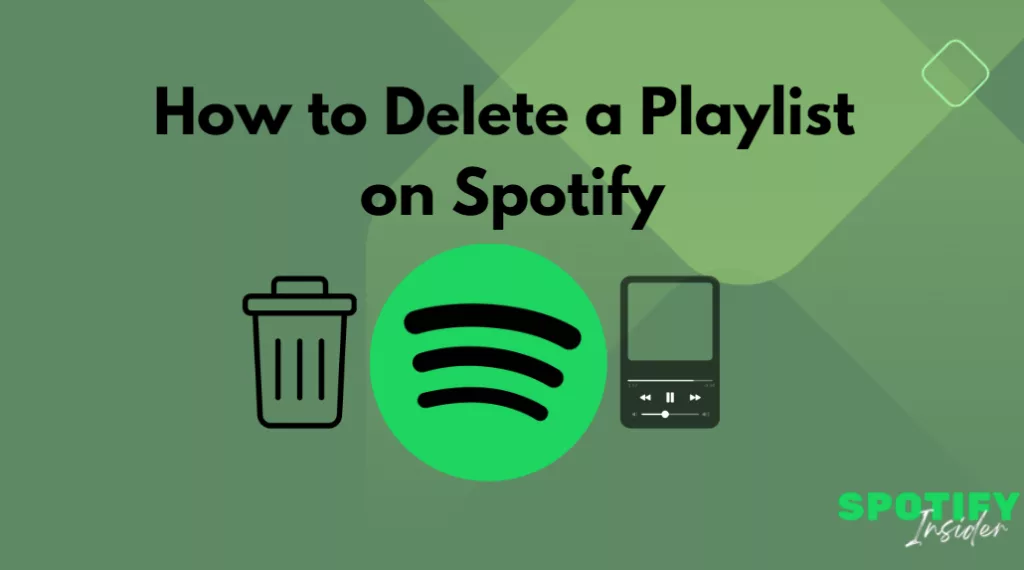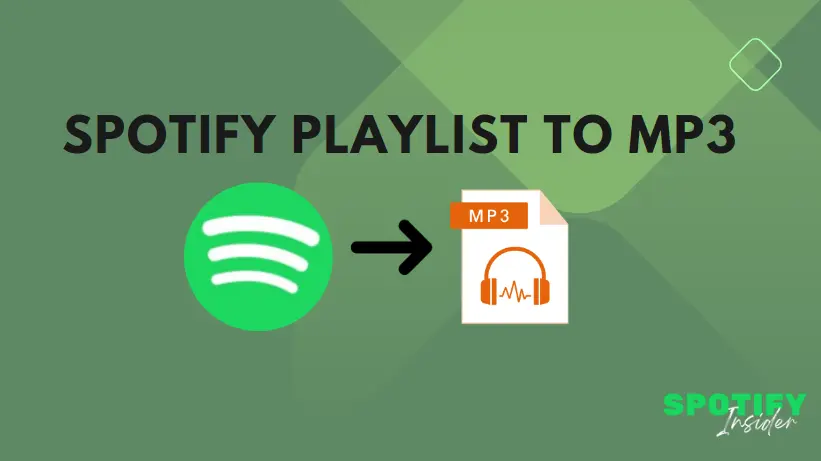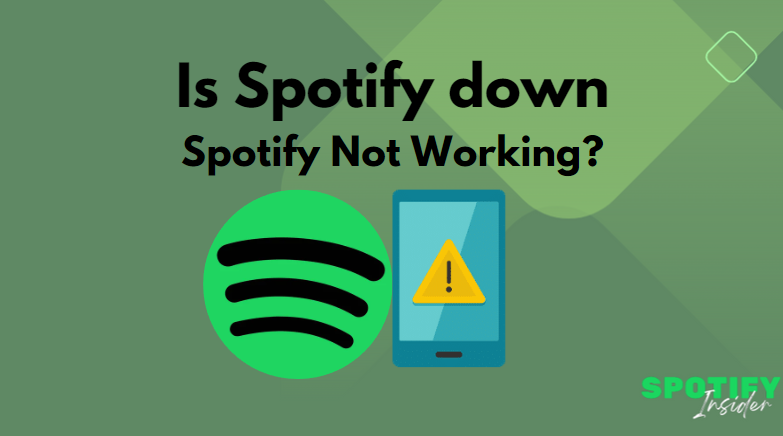In this digital age, music streaming platforms have revolutionised the way we enjoy music. Spotify, one of the leading platforms in this domain, allows users to create and curate their own playlists to suit their music preferences. However, what happens when you want to tidy up your playlist collection or remove a playlist you no longer need? Deleting a playlist on Spotify is a straightforward process, and in this article, we’ll guide you through it step by step.
Introduction
Spotify is a fantastic platform for music enthusiasts, allowing them to create, share, and listen to playlists tailored to their taste. However, as your music preferences evolve, you may find yourself with playlists that no longer resonate with you or are simply cluttering your library. Deleting unwanted playlists can help you keep your Spotify experience organised and enjoyable.
Why Delete a Playlist on Spotify?
There could be various reasons for wanting to delete a playlist on Spotify. Here are some common scenarios:
Outdated Playlist
You’ve outgrown a playlist, and it no longer reflects your musical taste.
Duplicates
You accidentally created duplicate playlists and want to remove one of them.
Privacy
You’ve made a playlist public and now want to make it private or delete it entirely.
Simplicity
You prefer a minimalist approach to your music library, keeping only the playlists you truly love.
Steps to Delete a Playlist on Spotify
Deleting a playlist on Spotify is a straightforward process. Follow these steps:
1. Open Spotify
Launch the Spotify application on your computer or mobile device and log in to your account if you haven’t already.
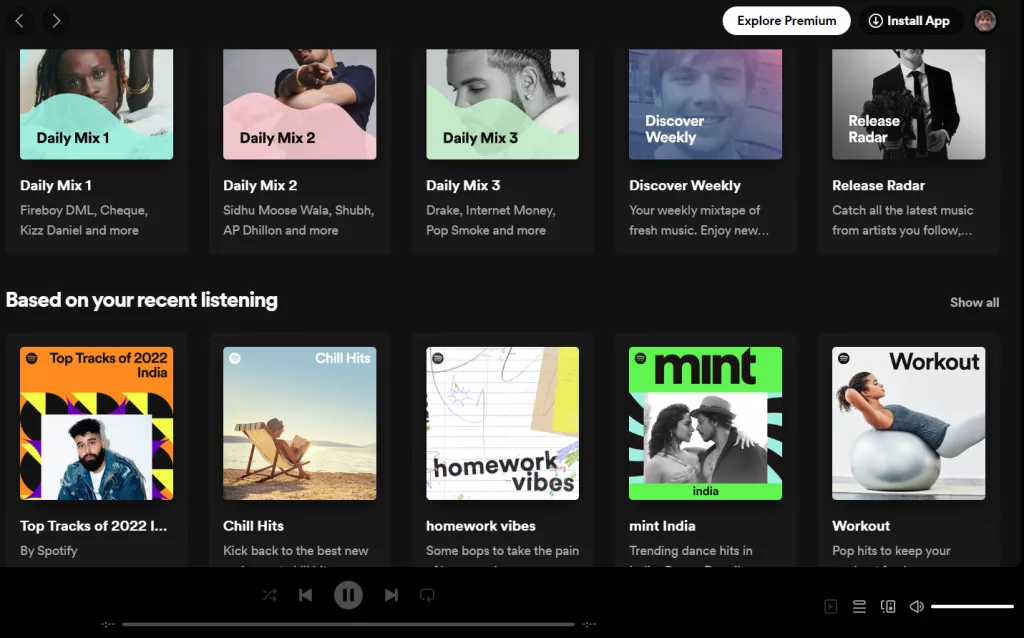
2. Go to Your Library
Click on the “Library” tab located on the left-hand side of the screen. This will open up your Spotify library, where you can find all your playlists.
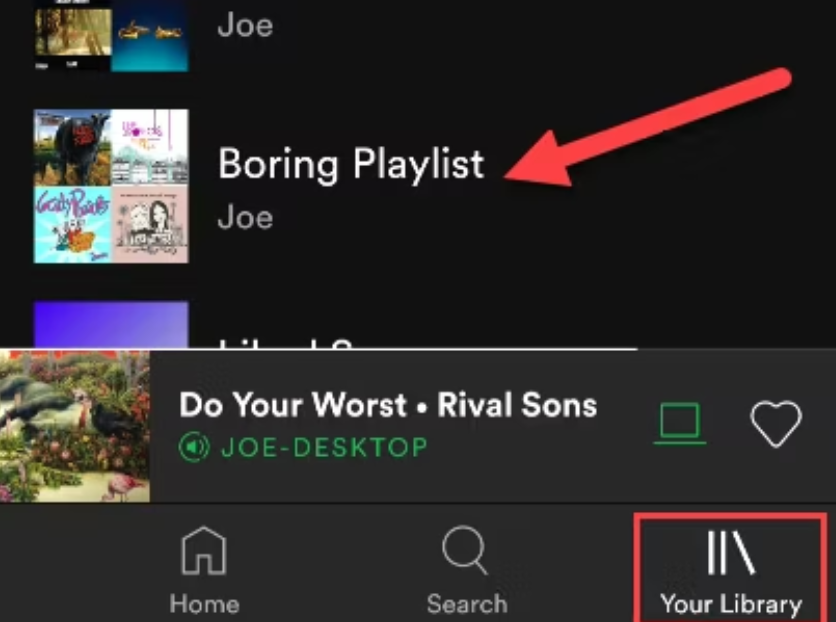
3. Select the Playlist
Scroll through your list of playlists and select the one you wish to delete by clicking on it.
4. Click on the Three Dots
Once you’ve selected the playlist, you’ll see three dots (an ellipsis) located next to the playlist’s name. Click on these dots to access the playlist options.
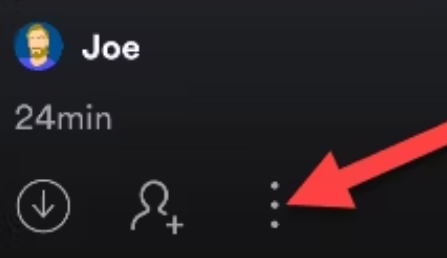
5. Delete the Playlist
Among the options, you’ll find “Delete.” Click on it to confirm your choice. Spotify will ask you to confirm once more to ensure you want to delete the playlist permanently. Confirm, and the playlist will be gone.
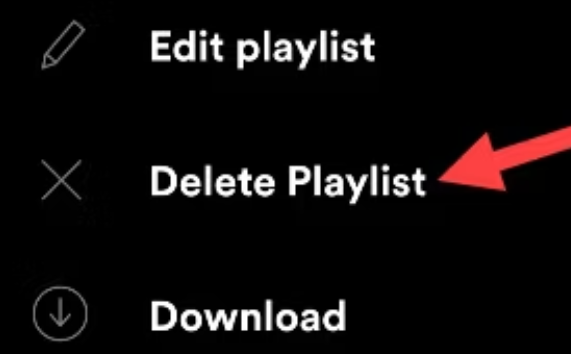
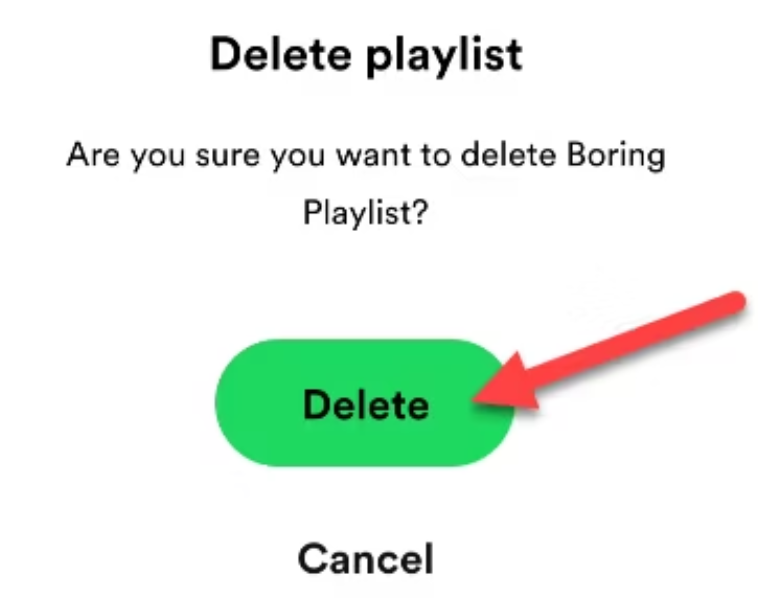
What Happens When You Delete a Playlist?
When you delete a playlist on Spotify:
- The playlist will be removed from your library.
- Any followers of the playlist will no longer have access to it.
- All the songs within the playlist will still be available on Spotify; only the playlist itself is deleted.
Conclusion
Managing your Spotify playlists, including deleting ones you no longer need, is a simple process that helps you maintain a clutter-free and enjoyable music experience. Whether it’s removing outdated playlists, tidying up your library, or making your music collection more streamlined, Spotify provides the tools to help you achieve your musical goals.
FAQs
Ques. Can I recover a playlist I deleted a long time ago?
Ans. Unfortunately, Spotify only keeps records of deleted playlists for up to 7 days.
Ques. Will deleting a playlist remove the songs from my library?
Ans. No, deleting a playlist only removes the playlist itself. The songs in the playlist will still be available in your library.
Ques. Can I delete multiple playlists at once?
Ans. Currently, Spotify allows you to delete playlists one at a time.
Ques. What happens to the followers of a deleted playlist?
Ans. When you delete a playlist, its followers will no longer have access to it.