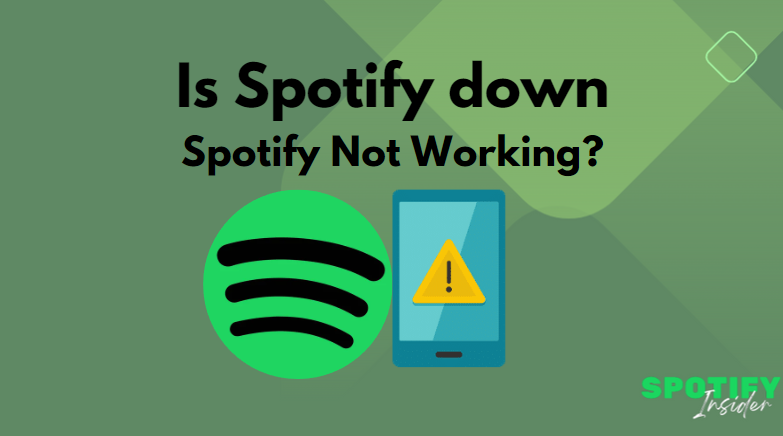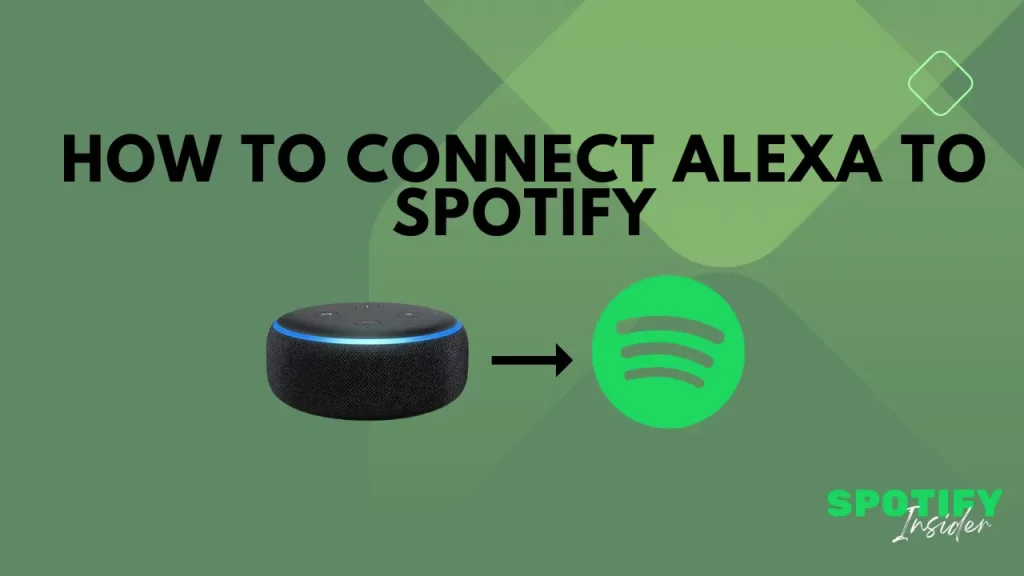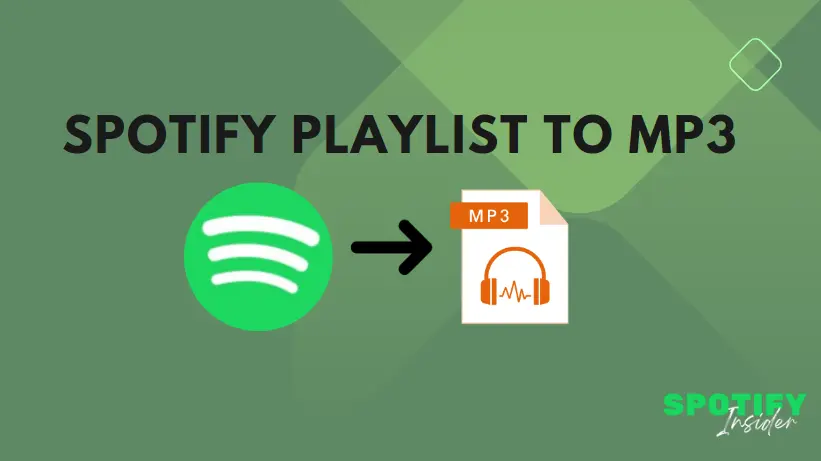Spotify is a very popular audio streaming service using which you can play high-quality music and podcasts. Simply register with Spotify using your e-mail ID and start listening to millions of songs from a huge number of artists from all around the World. Like all online services, even Spotify has problems associated with connectivity, playback, etc. Is your Spotify Not Working? Is it a problem with the app or the service?
In this guide, we will explore more about the Spotify Not Working issue. Is Spotify Down and see some basic troubleshooting steps.
Is Spotify Down? Understanding the Issue
1. Check if Spotify Is Down
Spotify may become inaccessible due to technical glitches, often signaling a potential platform outage. It’s essential to note that the problem may not originate from your device; instead, it could be an issue on Spotify’s end.
To confirm whether Spotify is encountering problems, check their official Twitter account for service updates. Alternatively, you can visit Downdetector, a website that compiles crash reports for different service providers, to determine if the Spotify website or app is currently experiencing downtime.
If you’ve forgotten your password and can’t login, check out our simple guide.
2. Check Your Internet Connection
An inadequate internet connection could be the cause of your Spotify issues. To initiate the troubleshooting process, start by toggling between Wi-Fi and mobile data to determine if one provides a more reliable connection.
Furthermore, contemplate restarting your Wi-Fi router to acquire new IP addresses from the DHCP server.
If you’re utilizing cellular data, attempt activating airplane mode on your smartphone for one to two minutes, then disable it. This action temporarily deactivates the device’s radios before reactivating them, which can occasionally resolve connection issues and restore functionality to your app.
3. Restart the App
Rebooting the app has the potential to address diverse issues by eliminating temporary glitches and refreshing the application.
Upon restarting, the app reloads and re-establishes connections with the servers. This procedure is adept at resolving minor software issues that may be triggering malfunctions, frequently tackling launching or login problems in the course of the process.
4. Close Other Applications
Running multiple apps simultaneously can deplete your device’s Random Access Memory (RAM), leaving insufficient space for other functions such as audio streaming.
Given that tends to consume a significant amount of storage space, a lack of available device memory can hinder its loading or proper functionality.
To resolve this issue, close all background apps that you are not actively using. On Android, you can accomplish this by navigating to your device’s Settings, selecting Apps, and choosing the specific app you want to stop; then tap Force Stop.
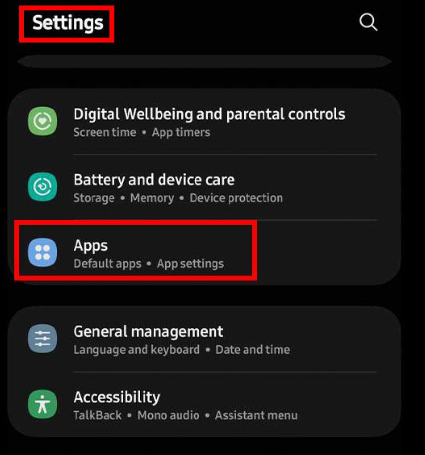
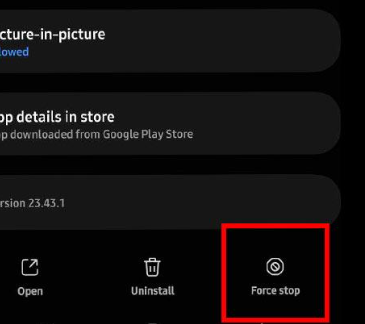
For iOS, the process differs slightly. First, go to Settings > General > Background App Refresh. To prevent any app from refreshing content in the background, simply toggle the slider off next to the respective app.
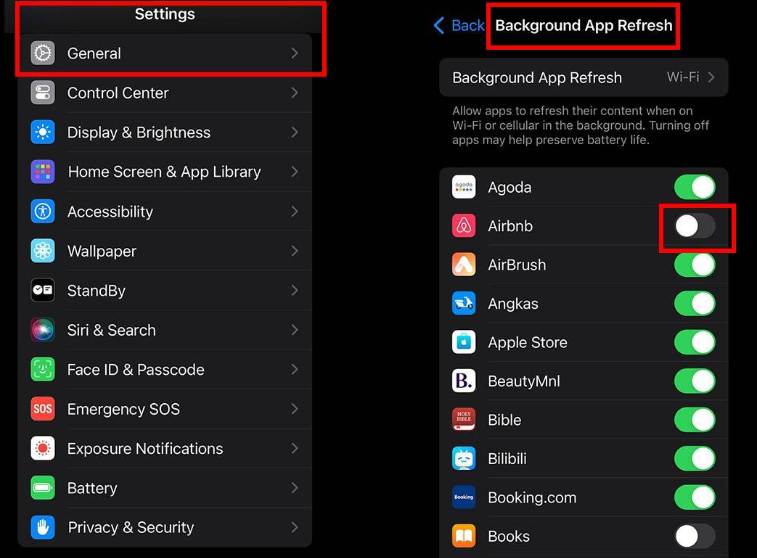
5. Check Your Device Firewall or VPN
Using firewalls and VPNs on your mobile device can bring about potential problems that might impact your experience.
Should your mobile device’s firewall label Spotify as potentially suspicious, it could obstruct the app’s activity, resulting in errors. This is frequently manifested as Error Code 17, which suggests, “A firewall may be blocking Spotify; adjust its settings to permit Spotify access.”
Conversely, VPNs may unintentionally obscure your geographical location or introduce network configurations that fails to recognize, resulting in disruptions to the service.
6. Update the Spotify App
Applications routinely receive updates to address bugs and enhance features. Neglecting these updates may result in compatibility issues and persistent malfunctions.
The source of your problems could be an outdated app, so to remedy this, ensure that your Spotify app is updated.
For Android:
- Navigate to the Google Play Store and utilize the search bar to locate.
- Once on the app page, select the Update option if it is available. If there is no update option, it indicates that you are already using the latest version.
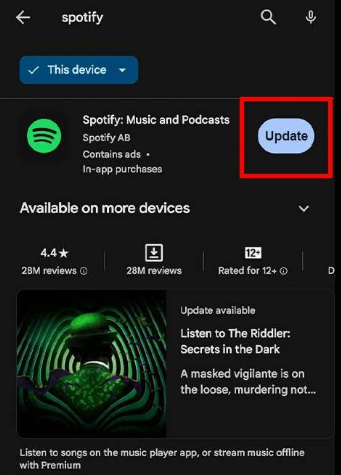
For iOS:
- Launch the App Store and go to your Apple ID settings by clicking on your profile image in the upper right.
- Select Update if there is an available update. If it displays Open, you are already using the latest version.
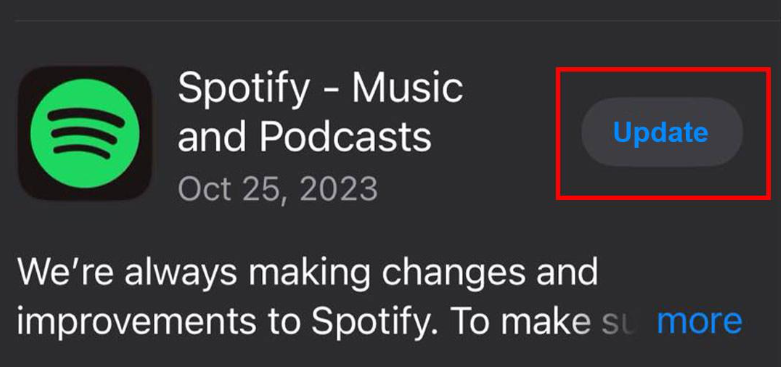
For Desktop:
- Launch the app and check for a blue dot beside the drop-down menu in the top right corner of your screen. This signifies an available update. The absence of a dot indicates that your app is current.
- If the indicator is present, click the icon and choose “Update Available.” Subsequently, restart the app.
7. Delete the Spotify Cache
Spotify stores recently played music in your cache to facilitate quick access, but this can consume a significant amount of memory, especially if you download songs for offline listening.
When device memory is constrained, It may encounter difficulties in playing or functioning properly. To address this issue, clear your cache to ensure smooth app performance and free up space for seamless playback:
- Open Spotify and click on the Settings icon at the upper right-hand side.
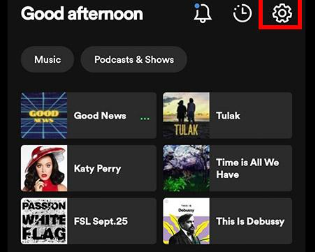
2. Scroll down to Storage.
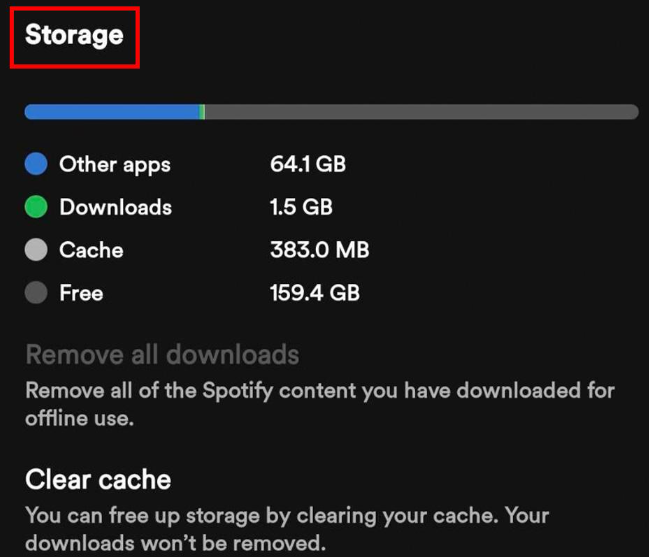
3. Choose “Clear cache” and confirm by pressing OK if prompted.
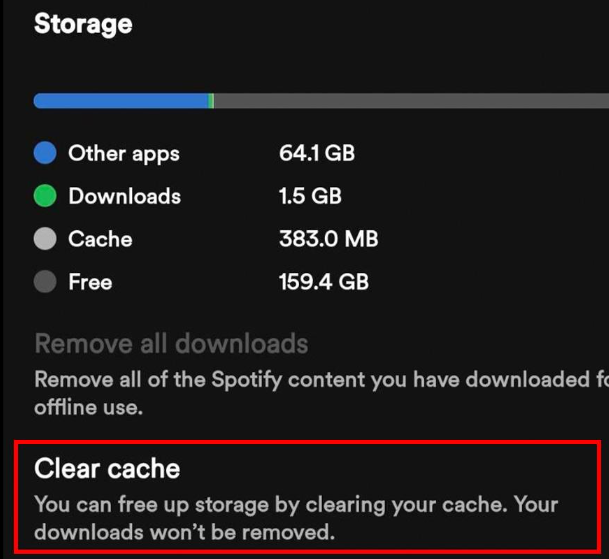
8. Uninstall & Reinstall the App
Removing and reinstalling the app can reset any settings that you may have inadvertently altered. This process can also address compatibility issues that might have been overlooked during your initial installation of Spotify.
To accomplish this, navigate to the App Store or Google Play Store, and uninstall, then reinstall the app.
9. Revert to an Older Version
In certain instances, unexpected errors may accompany the latest app updates, impacting app-device compatibility and causing to malfunction. As a workaround, you can opt to install an older version that has proven to work reliably for you. This ensures a smoother app experience without encountering issues. Here’s the process:
- Uninstall Spotify from your mobile or desktop device.
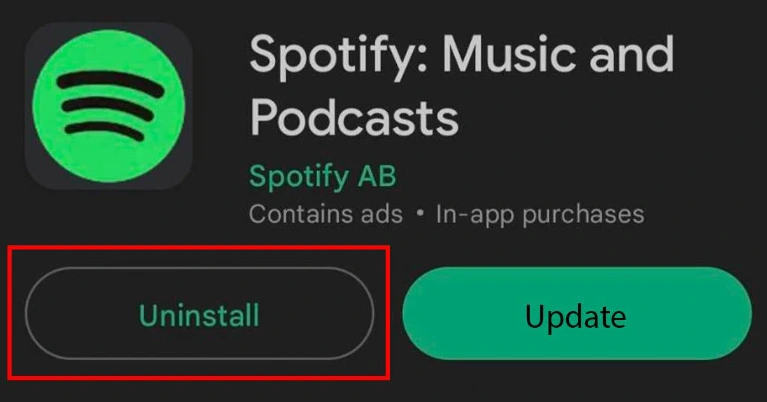
2. Visit Uptodown to download and install an older version. Choose the preferred version and proceed with the installation.
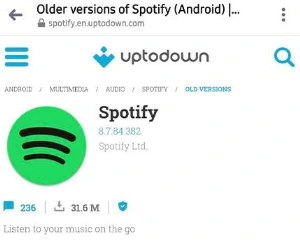
3. Return to your Play Store or App Store, search for Spotify, and click on the overflow icon (three vertical dots in the upper right). Uncheck the “enable auto-update” box to disable automatic updates.
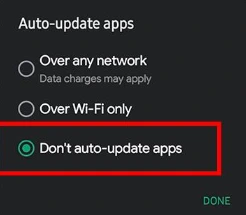
10. Contact Spotify
If you’ve attempted the troubleshooting steps mentioned earlier and your problem persists, the next advisable step is to contact Spotify’s support team. While phone support is not available, there are alternative methods to seek assistance.
You can send a direct message to @SpotifyCares on Twitter or reach out to them via the SpotifyCares Facebook page.
For a more direct approach, you can message Spotify’s customer service experts, who will offer personalized troubleshooting tips to help you resolve the issues and ensure smooth functionality.
Spotify Features Not Working: What to Do?
If you’re facing challenges with specific features, such as playback errors or shuffle problems, this section is designed to address your concerns.
Some features are exclusive to Spotify Premium. So, before proceeding, make sure you’re updated on the features available in your current subscription plan.
1. Spotify can’t play this right now’ Error
To resolve this error, clear your cache and offline data. Navigate to Spotify’s settings, locate ‘Storage,’ and then choose ‘Clear Cache‘ and ‘Clear Data.’ For a comprehensive guide detailing potential causes and fixes for this error, refer to our guide.
2. Spotify is stuck on shuffle
If your Spotify is stuck on shuffle, open the app and go to the Now Playing screen, and ensure the shuffle icon is turned off. For additional tips on fixing this issue, consult our article on how to turn off shuffle on Spotify.
3. Spotify local files not syncing
To address this error, go to the Settings tab and manually toggle the Local Files switch off and on. This ensures Spotify accurately registers changes in your file settings. For more assistance, refer to our in-depth post on syncing local files.
4. Spotify keeps pausing
If spotify keeps pausing unexpectedly, sign out of all devices to resolve the issue. Access your Account Overview through your web browser, go to the Profile tab, and select ‘Sign out everywhere.’ Explore our guide for more proven solutions to prevent from pausing.
5. Spotify lyrics not working
Uninstall and then reinstall the app. This process can effectively resolve various issues and refresh the app, potentially restoring the lyrics feature. We’ve compiled other easy ways to address problems with Spotify lyrics to assist you.
6. Can’t download any songs on Spotify
Begin by checking your internet connection. When attempting to download songs, the download icon should change to a loading icon. If it doesn’t, consider switching to a faster network. Our how-to article provides a comprehensive guide on downloading songs on Spotify.
7. Spotify audio sounds bad
Go to the app’s settings, select ‘Audio Quality,’ and make adjustments according to your taste. This should enhance your listening experience. You can also utilize the best equalizer settings to tailor your audio to your preference.
The Spotify Community is also a great repository of information on past problems with Spotify and their fixes. But, if you aren’t satisfied with Spotify, you can always cancel your subscription and shift to a different streaming platform that suits your needs better.
Conclusion
Spotify is a popular digital streaming app where you can listen to music, podcasts, or watch videos. Its services are available in more than 185 countries. Despite its popularity, there can be problems that make it stop working. If you are facing a similar issue, then instead of worrying about “Why is Spotify Not Working?”, try some basic troubleshooting solutions we mentioned in this guide.
FAQs
Ques. Why is my Spotify Dead or app not opening?
Ans. There could be several reasons for this issue, including a frozen screen, unresponsive app icon, or crashes upon launch. Try clearing the app cache and data, restarting your device, or reinstalling the app to resolve the problem.
Ques. What should I do if Spotify songs are not playing?
Ans. If you’re experiencing playback problems, first ensure that your internet connection is stable. You can also try clearing cache and data, updating the app, or restarting your devices. If the issue persists, contact support for further assistance.
Ques. Why do I keep getting connection errors on Spotify?
Ans. Connection errors can occur due to a lack of internet connection, slow or unstable network, or compatibility issues. Check your Wi-Fi or mobile data, restart your router, or consider disabling VPN temporarily. If the problem persists, contact your internet service provider or support.
Ques. My Spotify account isn’t working. What should I do?
Ans. If you’re facing account-related issues, such as login problems or unrecognised subscriptions, try logging out and back in, ensuring you’re using the correct login credentials. If the problem persists, contact support for assistance.
Ques. Why is Spotify not working on my device?
Ans. Certain devices or operating systems may have compatibility issues. Ensure that your device meets the minimum requirements for running Spotify and that you’re using the latest version of the app. If the problem persists, contact support or search their community forums for device-specific solutions.