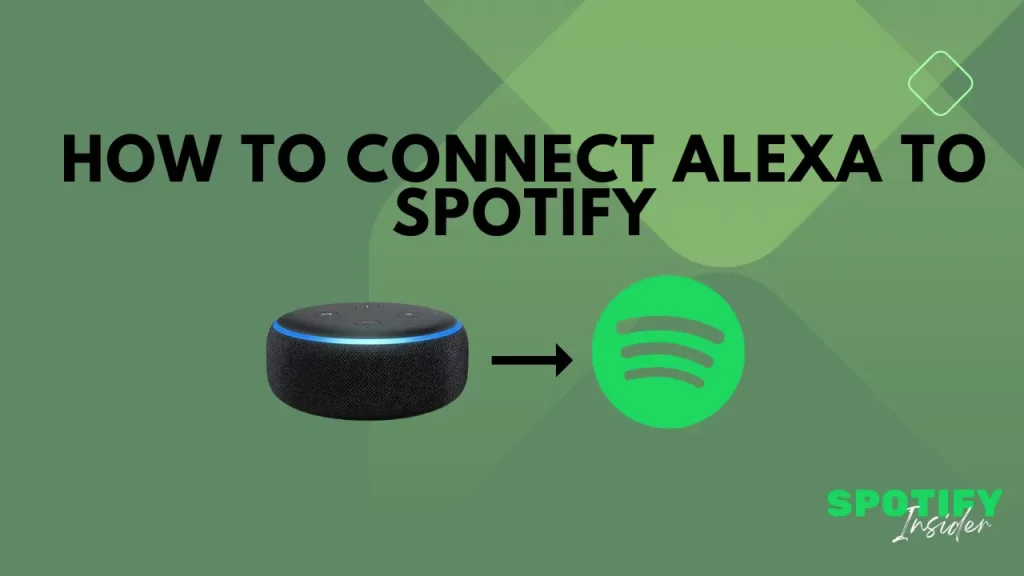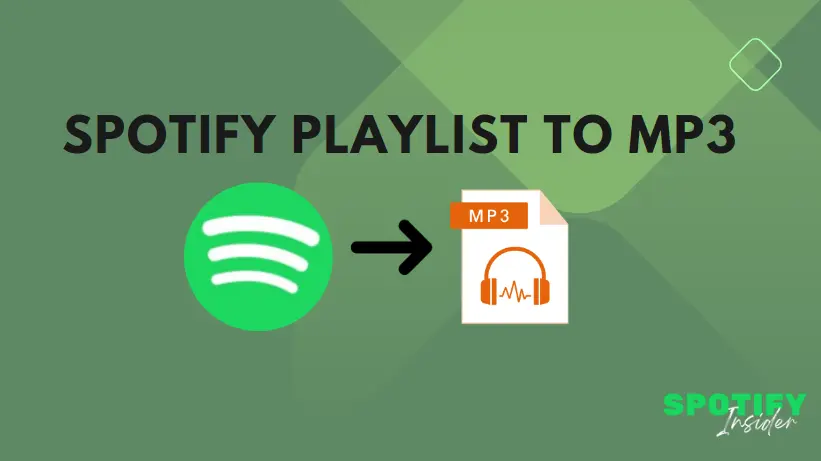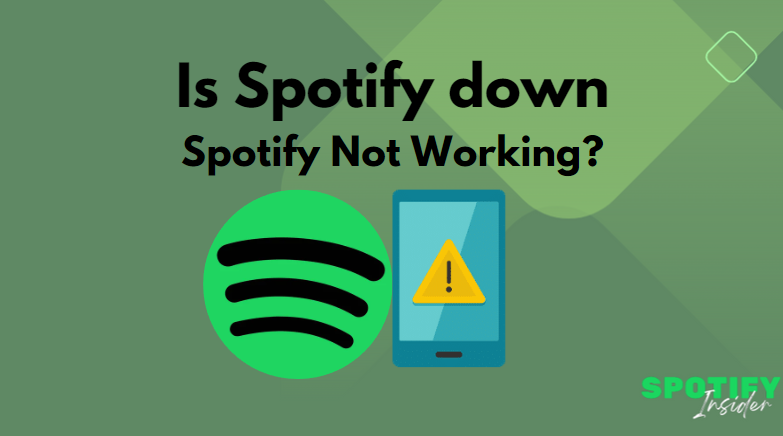Introduction
Alexa, Amazon’s smart assistant, makes life easier by helping you control smart devices, check the weather, and even play your favorite music. One of its best features is its compatibility with popular music streaming services like Spotify. If you’re a Spotify user, connecting your account to Alexa will let you enjoy seamless hands-free music playback. This guide will show you how to connect Alexa to Spotify, troubleshoot common issues, and answer frequently asked questions.
Why Connect Alexa to Spotify?
Connecting Spotify to Alexa enhances your music experience by giving you hands-free control over your playlists, albums, and favorite songs. Here are a few benefits:
- Voice Commands: Control playback without touching your phone.
- Multi-Room Music: Play music on multiple Alexa-enabled devices at once.
- Personalized Listening: Enjoy your Spotify playlists and discover new songs with ease.
Step-by-Step Guide: How to Connect Alexa to Spotify
Step 1: Set Up the Alexa App
Before you can connect Spotify to Alexa, ensure that you have the Alexa app installed on your smartphone. You can download it from the Google Play Store or Apple App Store.
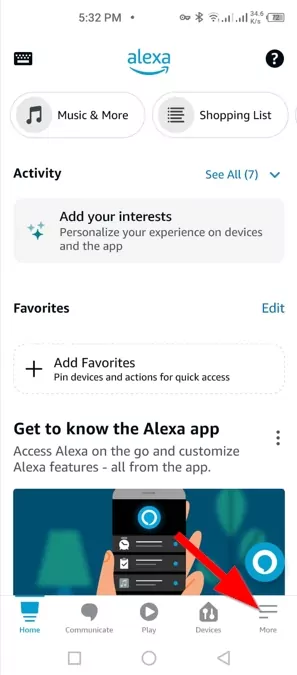
Step 2: Link Your Spotify Account
Once you’ve set up the Alexa app, follow these steps to connect Spotify:
- Tap the More button in the bottom-right corner of the app.
- Select Settings from the menu.
- Scroll down and choose Music & Podcasts.
- Tap Link New Service.
- Select Spotify from the list.
- Follow the on-screen instructions to log in to your Spotify account and authorize Alexa to access it.
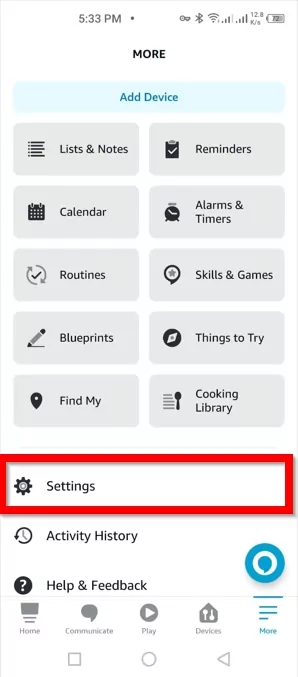
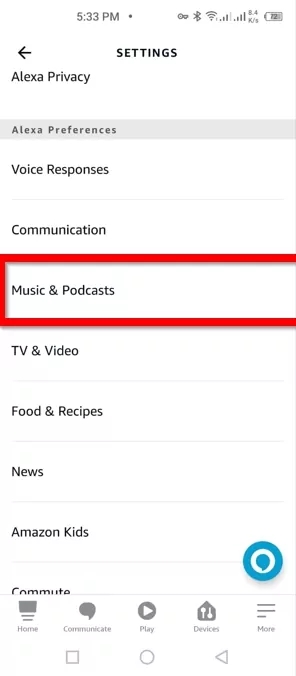
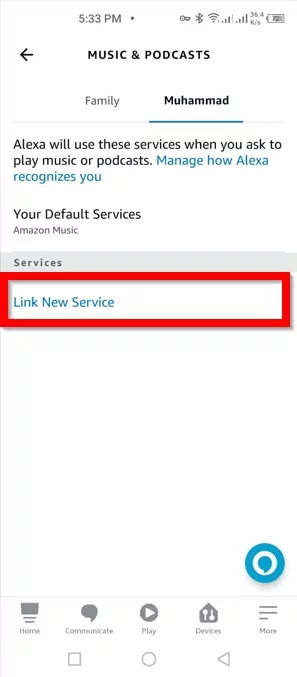
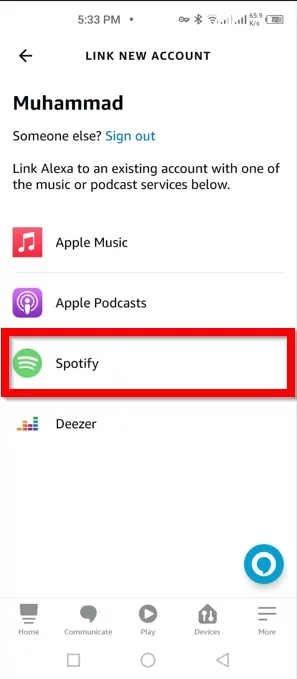
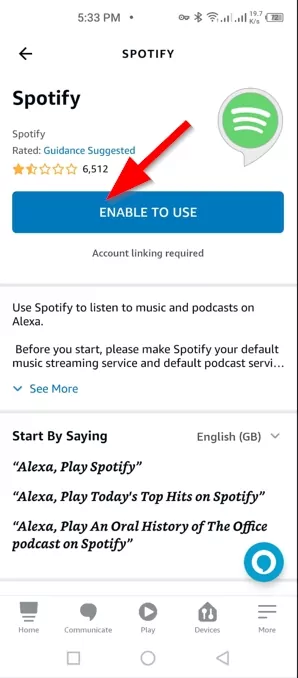
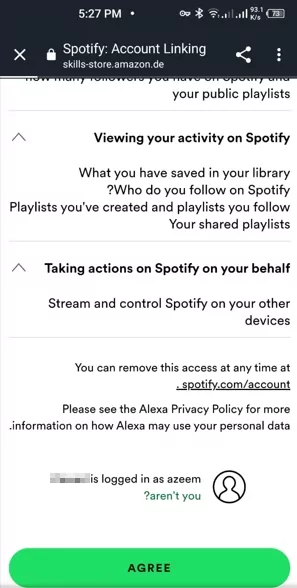
Step 3: Set Spotify as the Default Music Service
To make sure Alexa plays music from Spotify by default, do the following:
- In the Music & Podcasts section, tap Default Services.
- Under Music, select Spotify.
Now, when you ask Alexa to play music, it will use Spotify automatically.
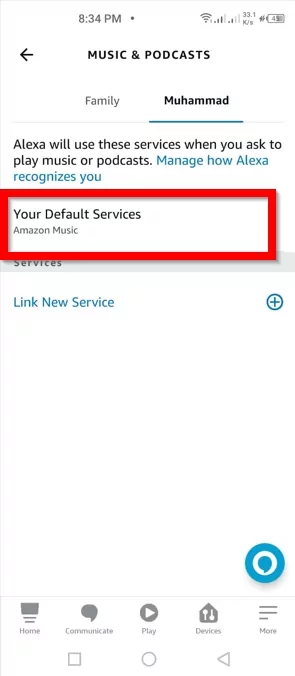
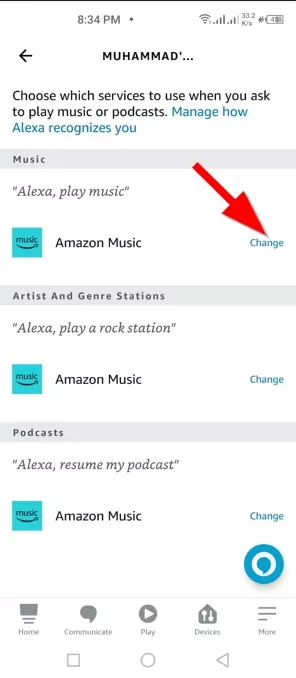
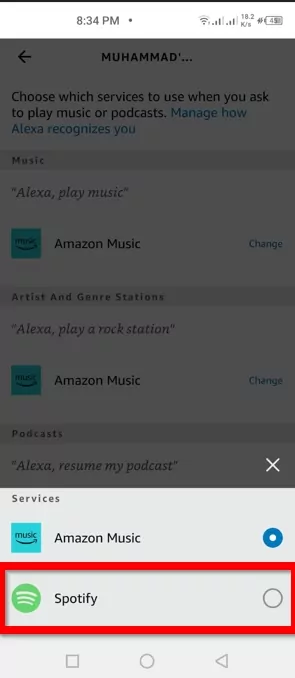
Common Alexa Commands for Spotify
Once connected, you can control Spotify with simple voice commands. Here are some examples:
- “Alexa, play my Discover Weekly playlist on Spotify.”
- “Alexa, play some jazz music on Spotify.”
- “Alexa, skip this song.”
- “Alexa, increase the volume.”
These commands make it easy to enjoy music without lifting a finger.
Troubleshooting Common Issues
Sometimes, connecting Alexa to Spotify may not work as expected. Here are some common issues and how to fix them:
1. Alexa Not Playing Spotify
Solution:
- Check your internet connection.
- Ensure that your Spotify account is correctly linked in the Alexa app.
- Restart your Alexa device.
2. Spotify Playback Stops Unexpectedly
Solution:
- Make sure no other device is playing music from the same Spotify account.
- Reduce the number of connected devices in the Spotify app.
3. Alexa Doesn’t Recognize Spotify as Default
Solution:
- Go to Settings > Music & Podcasts > Default Services and set Spotify as the default music provider again.
FAQs
1. Is Spotify Free on Alexa?
Yes, you can use Spotify Free with Alexa, but there will be ads, and some features like unlimited skips are restricted. For a better experience, consider using Spotify Premium.
2. Can I Play Spotify on Multiple Alexa Devices?
Yes, you can use Spotify on multiple Alexa devices for multi-room audio. Just group the devices in the Alexa app and give a command like, “Alexa, play music everywhere.”
3. Why Can’t Alexa Find My Spotify Account?
Make sure you’ve linked your Spotify account in the Alexa app and that your account credentials are correct. If the problem persists, try unlinking and re-linking the account.
4. Can I Use Spotify Voice Commands with Spotify Free?
Yes, but with some limitations. For example, you can’t request specific songs on demand—you’ll get shuffled playlists instead.
5. How Do I Disconnect Spotify from Alexa?
To disconnect, go to Settings > Music & Podcasts in the Alexa app, select Spotify, and tap Unlink Account from Alexa.
Conclusion
Connecting Alexa to Spotify is a great way to enjoy your favorite music without any hassle. By following this step-by-step guide, you can easily link your Spotify account to Alexa and control your music with simple voice commands. Whether you’re cooking, working out, or relaxing, Alexa and Spotify make it easier to enjoy the perfect soundtrack for every moment.
If you encounter any issues, refer to the troubleshooting tips and FAQs provided. With Alexa and Spotify working together, your music experience will never be the same again.