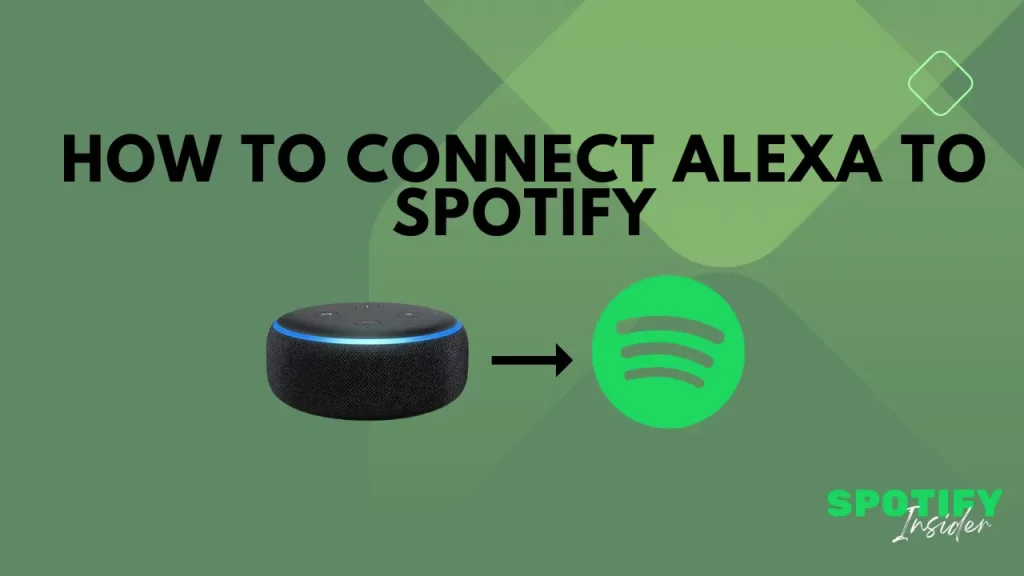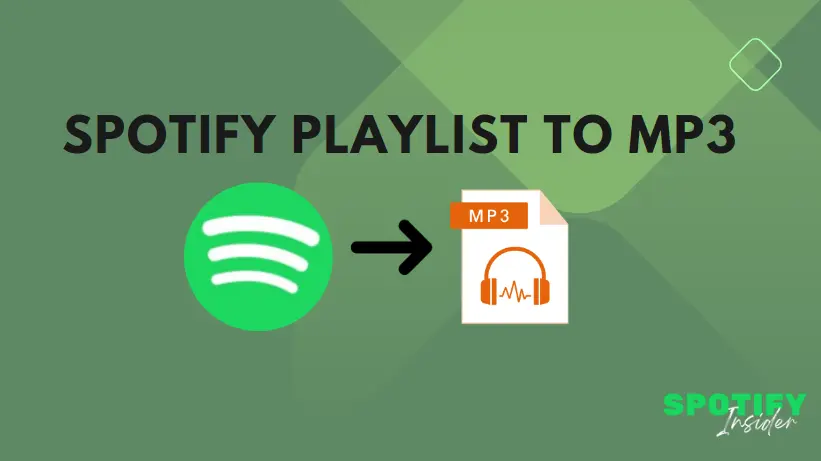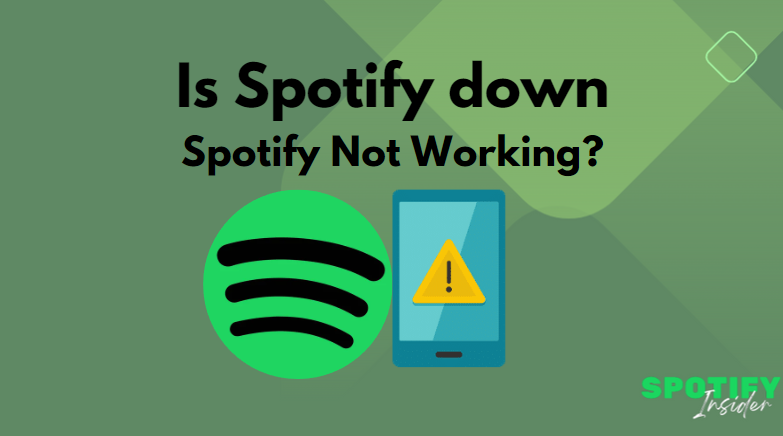Are you a music lover who owns an Alexa device and wants to enjoy your favorite tunes through Spotify? Connecting Alexa to Spotify can bring a seamless music experience to your home. In this guide, we will walk you through the step-by-step process of connecting Alexa to Spotify so that you can effortlessly control your music with voice commands. Let’s get started!
Introduction
Before we dive into the process, let’s quickly understand what Alexa and Spotify are and the benefits of connecting the two.
What is Alexa?
Alexa is Amazon’s virtual assistant that powers smart speakers, such as the Amazon Echo. It can perform various tasks, including playing music, providing weather updates, controlling smart home devices, and answering questions, using voice commands.
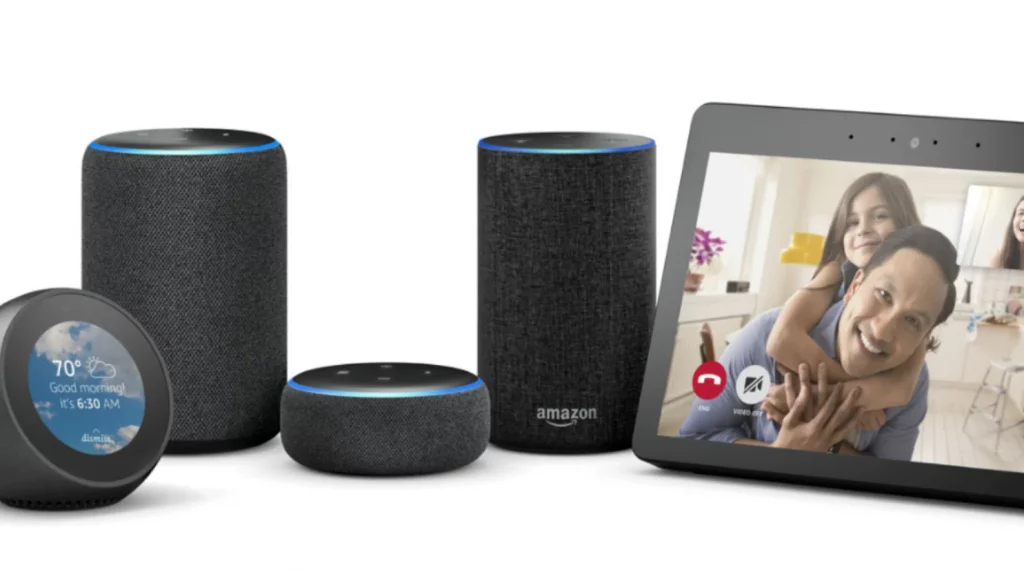
What is Spotify?
Spotify is one of the most popular music streaming platforms, offering a vast library of songs, playlists, and podcasts. With Spotify, you can access millions of tracks from different genres and artists.
Benefits of Connecting Alexa to Spotify
By connecting Alexa to Spotify, you can enjoy several advantages:
- Voice-controlled music: You can control Spotify playback hands-free using voice commands through your Alexa device.
- Seamless integration: Alexa seamlessly integrates with Spotify, allowing you to easily switch between different speakers and devices.
- Personalized music experience: With Spotify’s extensive music catalog, you can create playlists and explore personalized recommendations tailored to your taste.
Now that we know the basics, let’s proceed to the step-by-step process of connecting Alexa to Spotify.
Step 1: Setting up Alexa
The first step is to ensure that your Alexa device is set up and connected to your Wi-Fi network. Follow these instructions:
- Connect your Alexa device to a power source.
- Launch the Amazon Alexa app on your smartphone or tablet.
- Follow the on-screen instructions to connect your Alexa device to your Wi-Fi network.
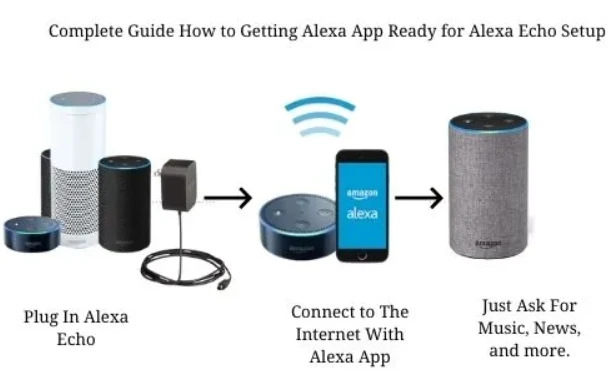
Once your Alexa device is set up, we can move on to enabling the Spotify skill.
Step 2: Enabling Spotify Skill
To connect Alexa to Spotify, you need to enable the Spotify skill in the Alexa app. Here’s what you need to do:
- Open the Alexa app on your mobile device.
- Tap on the Menu icon in the top-left corner and select Skills & Games from the menu.
- Search for Spotify in the search bar.
- Locate the Spotify skill and select it.
- Tap on the Enable button to enable the skill.
Step 3: Linking Spotify Account
After enabling the Spotify skill, you need to link your Spotify account to Alexa. Follow these steps:
- Access the Alexa app’s Settings by tapping on the Menu icon and selecting Settings.
- Scroll down and select Music.
- Choose Link New Service.
- Tap on Spotify from the list of music services.
- Tap on Link Account to proceed.
- Enter your Spotify account credentials and log in.
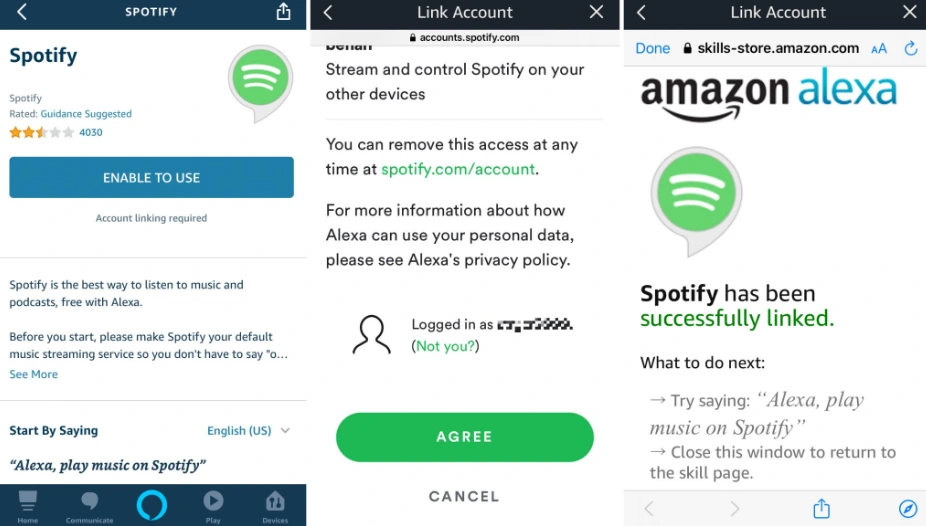
Once your Spotify account is linked, you can control Spotify using voice commands through Alexa.
Step 4: Voice Commands for Spotify
With Alexa and Spotify connected, you can control your music effortlessly with voice commands. Here are some examples:
1. “Alexa, play ‘Despacito’ on Spotify.”: Alexa will start playing the song “Despacito” from Spotify.
2. “Alexa, play my Discover Weekly playlist on Spotify.”: Alexa will play your personalized Discover Weekly playlist from Spotify.
3. “Alexa, skip.”: Alexa will skip to the next song in the playlist.
4. “Alexa, pause.”: Alexa will pause the playback.
5. “Alexa, set volume to 7.”: Alexa will adjust the volume to level 7.
Feel free to explore different voice commands to navigate through your favorite songs, playlists, and podcasts on Spotify.
Troubleshooting
While connecting Alexa to Spotify is usually a smooth process, you may encounter some issues along the way. Here are a few common problems and their solutions:
1. Alexa is not responding to Spotify commands: Ensure that your Alexa device and Spotify account are properly linked and that your voice commands are clear and audible.
2. Playback issues: If songs are not playing or the wrong songs are being played, try unlinking and relinking your Spotify account. Additionally, check for any updates for both the Alexa app and Spotify.
3. Connectivity problems: Make sure your Alexa device and mobile device are connected to the same Wi-Fi network. Restarting your devices and router might also help resolve connectivity issues.
If you encounter any other specific issues, refer to the respective troubleshooting guides provided by Amazon and Spotify.
Conclusion
Connecting Alexa to Spotify opens up a world of possibilities for music lovers. By following the steps outlined in this guide, you can seamlessly integrate Alexa and Spotify, giving you hands-free control over your favorite music. Enjoy a personalized and immersive music experience with just your voice!
FAQs
Ques. How can I check if my Alexa device is compatible with Spotify?
Ans. Most Alexa-enabled devices, such as the Amazon Echo, are compatible with Spotify. However, it’s always a good idea to check the device specifications or consult the official Amazon website for the most up-to-date information.
Ques. Can I use Spotify Free with Alexa?
Ans. Yes, you can use both Spotify Free and Spotify Premium with Alexa. However, note that Spotify Free has certain limitations, such as ads and shuffle-only playback.
Ques. Can I connect multiple Spotify accounts to Alexa?
Ans. Yes, you can connect multiple Spotify accounts to Alexa. Each member of your household can link their individual Spotify accounts for a personalized music experience.
Ques. Why is Alexa not playing my requested songs on Spotify?
Ans. There could be various reasons for this issue. Check if your Spotify account is properly linked, and ensure that the song you’re requesting is available in the Spotify library. Additionally, verify that your voice commands are clear and accurately pronounced.
Ques. How can I disconnect my Spotify account from Alexa?
Ans. To disconnect your Spotify account from Alexa, go to the Alexa app’s Settings, select Music, choose Spotify, and tap on Disable Skill or Unlink Account.