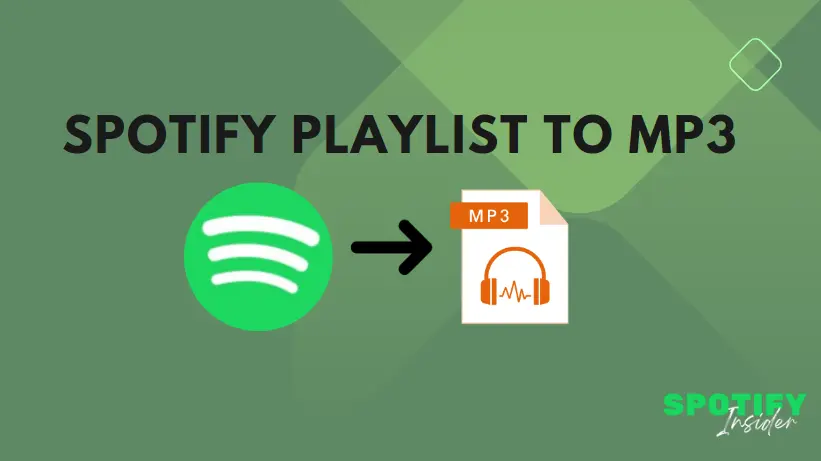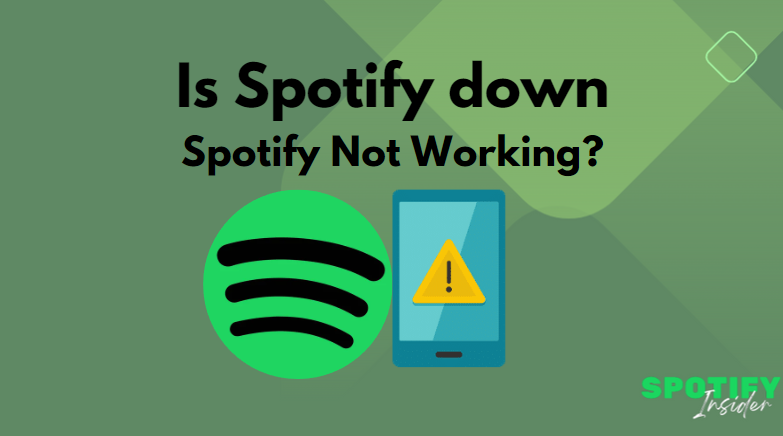If you’re looking for a fun and interactive way to share music with your friends and loved ones, hosting a virtual group listening party on Spotify is a fantastic option. With Spotify’s Group Session feature, you can create a shared listening experience, even when you’re physically apart. In this article, we’ll guide you through the process of hosting a virtual group listening party on Spotify, including creating a Spotify Group Session, joining an existing session, and ending a session.
Introduction
In this digital age, music has become a powerful medium to connect and share experiences. Hosting a virtual group listening party allows you to enjoy music together with friends and family, no matter where they are located. Spotify’s Group Session feature enables you to synchronize the playback of a playlist or album, creating a shared music experience that everyone can enjoy simultaneously.
How to Create a Spotify Group Session
To host a virtual group listening party on Spotify, follow these steps:
Open the Spotify app on your device.
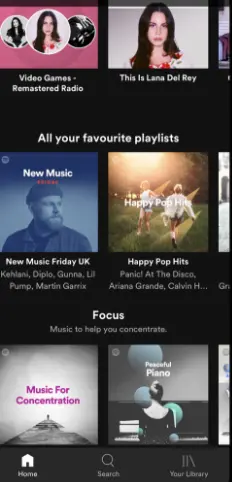
Play the song, album, or playlist you want to share with your group.
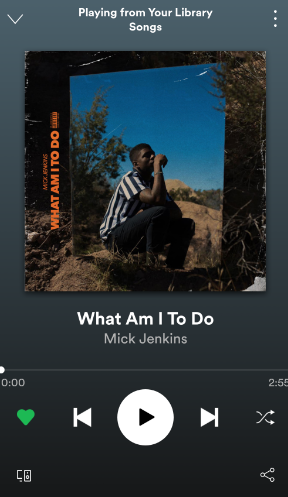
Tap on the Devices Available button at the bottom-left corner of the playback screen.
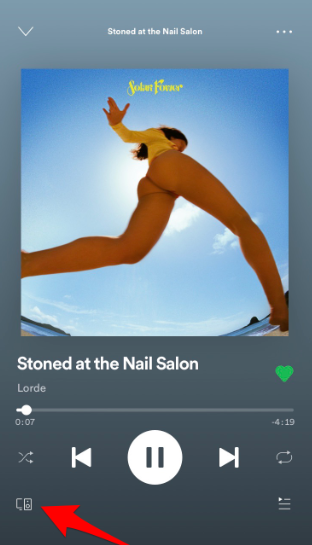
Select Start Session to create a Group Session.
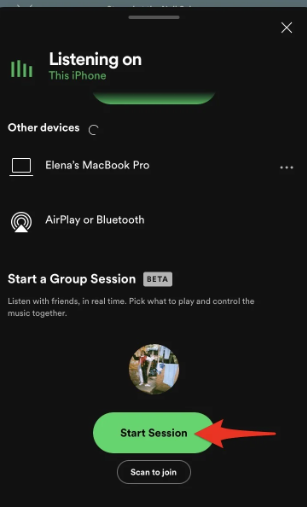
Generate a scannable code or share the session link to invite others.
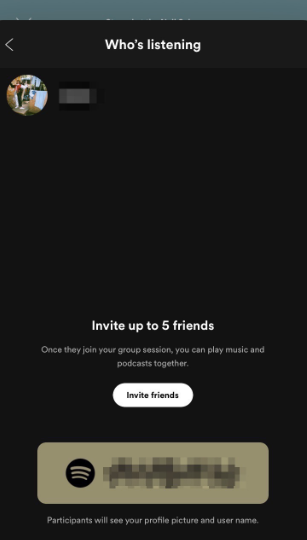
Inviting Friends to Join the Group Session
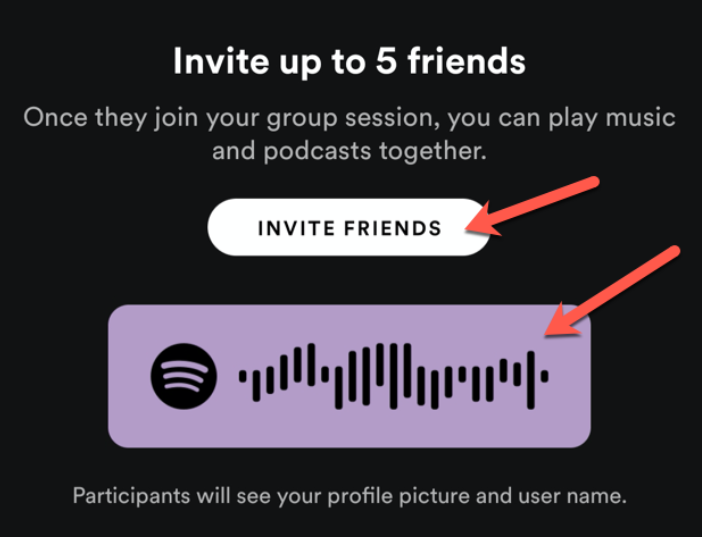
Interacting with Friends during the Group Session
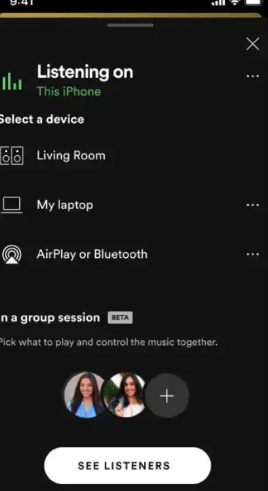
Ending a Spotify Group Session
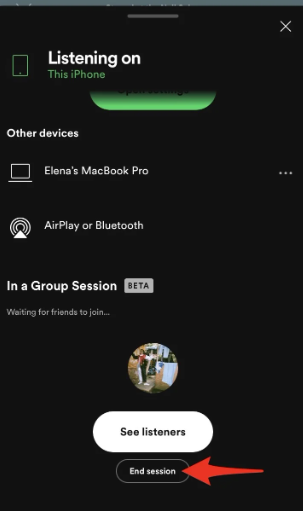
Conclusion
Hosting a virtual group listening party on Spotify is an exciting way to share music and connect with your friends, regardless of distance. With Spotify’s Group Session feature, you can create a synchronized listening experience that brings everyone together. Follow the steps outlined in this article to host your own virtual group listening party and enjoy an interactive and memorable musical experience.
Related Search: How to use Spotify Mini Player
FAQs
Ques. Can I host a virtual group listening party with friends who don’t have Spotify?
Ans. Unfortunately, the Spotify Group Session feature is only available to Spotify Premium subscribers. However, you can still invite friends who don’t have Spotify to join the session as guests and listen along using the free version of Spotify.
Ques. How many people can join a Spotify Group Session?
Ans. Currently, a Spotify Group Session can accommodate up to five people, including the host. If you have more friends who want to join, consider using additional platforms like video chat services to include everyone in the party.
Ques. Can I skip songs during a Spotify Group Session?
Ans. Yes, all participants in the Group Session have the ability to skip songs. However, it’s important to consider the preferences of the group and ensure that everyone is enjoying the music before skipping to the next track.
Ques. Can I create multiple Group Sessions at the same time?
Ans. No, currently Spotify allows only one active Group Session per user. If you want to host multiple group listening parties, you will need to end the current session before starting a new one.
Ques. Can I use the Spotify Group Session feature on different devices?
Ans. Yes, you can use the Spotify Group Session feature on different devices, including smartphones, tablets, and computers. As long as all devices are connected to the same Group Session, the playback will be synchronized across all devices.