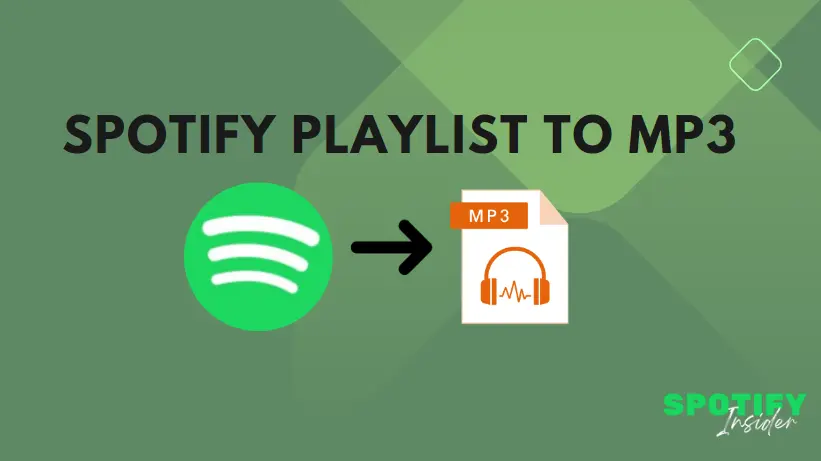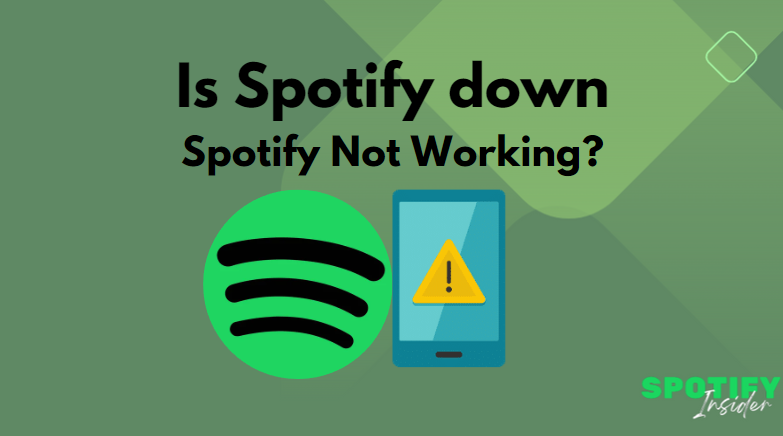As a devoted music enthusiast, you know that finding the perfect music streaming platform is essential to enjoying your favorite tunes. Spotify has become a household name, renowned for its vast library and user-friendly interface. But did you know that Spotify has an incredible feature called the Spotify mini player? In this article, we’ll dive into the details of this nifty tool and explore how it can enhance your music listening experience.
Introduction
A. Brief overview of Spotify
Spotify has revolutionized the way we consume music. With millions of songs at your fingertips, curated playlists, and personalized recommendations, it’s no wonder Spotify has become the go-to platform for music lovers worldwide. However, even the most avid Spotify users might not be aware of the hidden gem that is the Spotify mini player.
B. Introduction to the Spotify mini player
The Spotify mini player is a compact and versatile feature that allows you to control your music playback while navigating other apps or browsing the web. It provides a convenient way to access essential playback controls without interrupting your workflow or losing sight of what you’re doing.
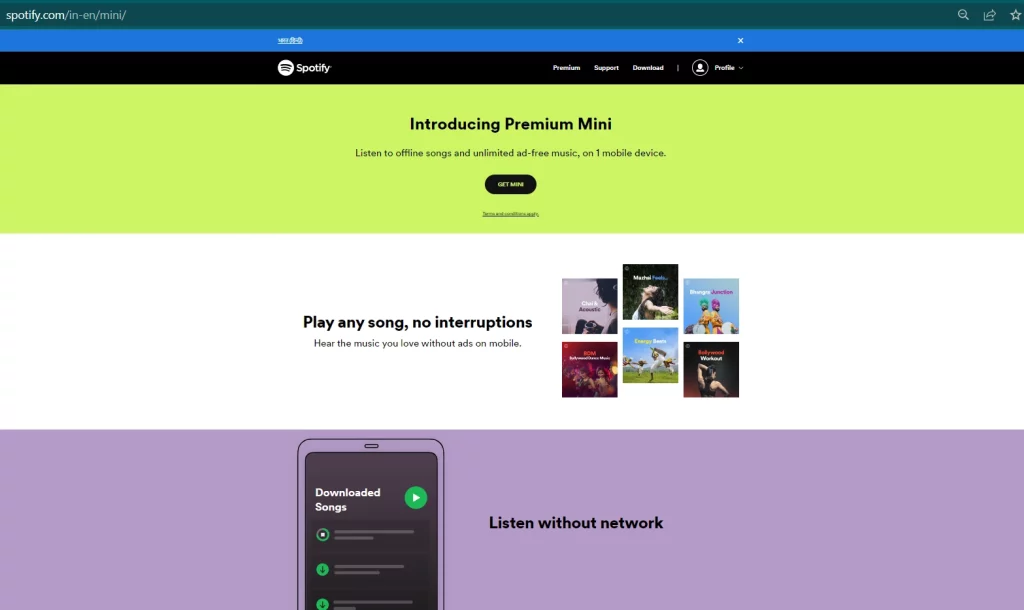
What is the Spotify mini player?
A. Explanation of the Spotify mini player feature
The Spotify mini player appears as a sleek, condensed version of the Spotify player at the bottom or side of your screen, depending on your preferred settings. It showcases essential playback controls, such as play, pause, skip, and volume adjustment, in a non-intrusive manner.
B. Benefits and advantages of using the mini player
The Spotify mini player offers several advantages. Firstly, it allows you to enjoy uninterrupted music while engaging in other activities on your device. Whether you’re writing an important document, browsing social media, or working on a project, the mini player ensures your music is always within reach. Additionally, the mini player promotes productivity by eliminating the need to switch between apps or windows to control your music.
How to use the Spotify mini player
A. Step-by-step guide on accessing the mini player
To access the Spotify mini player, follow these simple steps:
- Ensure you have the latest version of the Spotify app installed on your device.
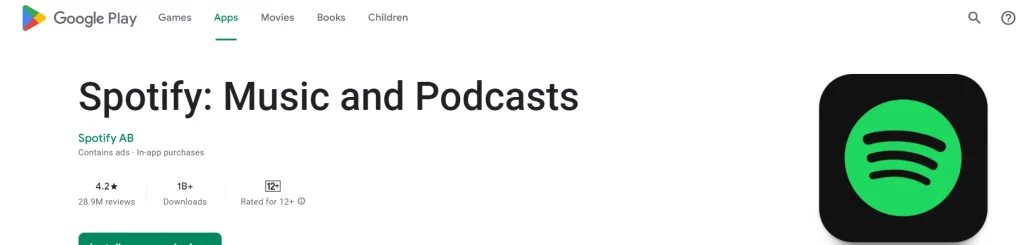
2. Open the Spotify app and start playing your favorite song or playlist.
3. Minimize the Spotify app or switch to another app.
4. Look for the mini player icon, usually located at the bottom or side of your screen.
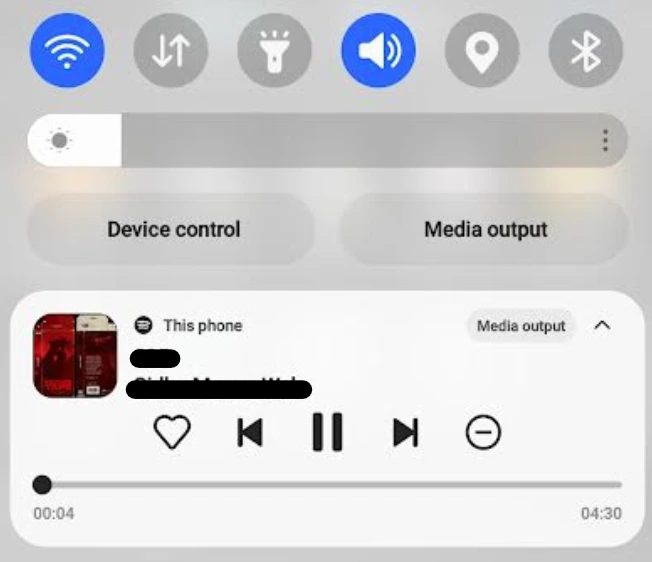
5. Click or tap on the mini player icon to expand it and reveal the playback controls.
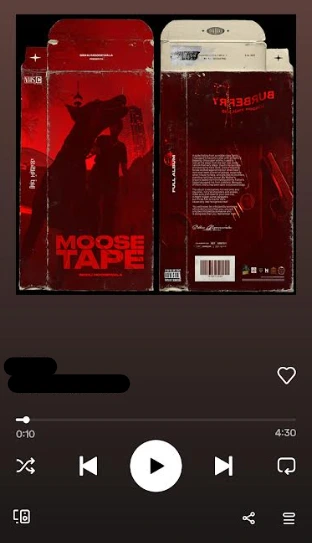
B. Overview of the mini player’s interface and controls
Once you’ve accessed the Spotify mini player, you’ll notice its intuitive interface and user-friendly controls. The playback controls include play, pause, skip forward, skip backward, and volume adjustment. You can easily navigate through your playlist or switch to a different album or artist, all without leaving the app you’re currently using.
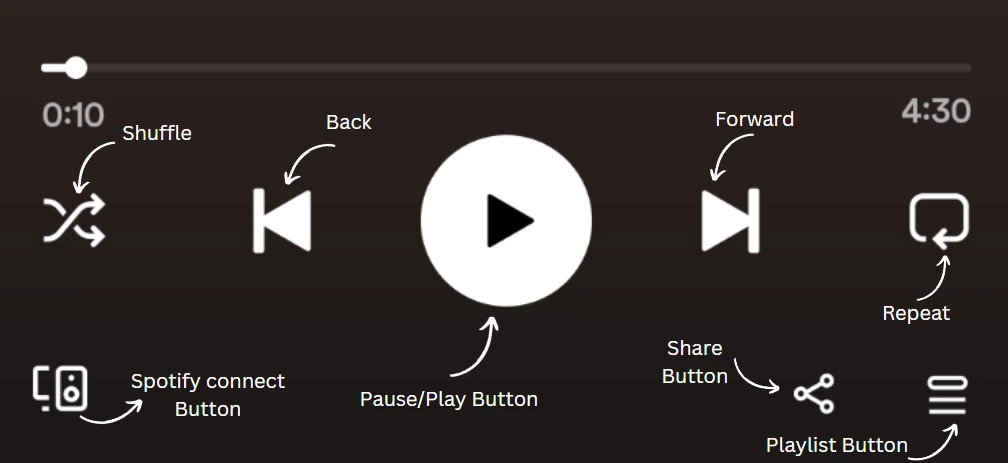
Stay tuned for the next section of the article, where we’ll explore customizing the Spotify mini player to suit your preferences and delve into additional features and functionalities that will elevate your listening experience.
Customizing the Spotify mini player
Adjusting the size and position of the mini player
One of the great aspects of the Spotify mini player is its flexibility in customization. You can modify the size and position of the mini player to fit your preferences and screen layout.
To adjust the size of the mini player, simply click and drag the edges of the player window to make it larger or smaller. This allows you to find the perfect balance between visibility and screen real estate.
In addition to resizing, you can also reposition the mini player on your screen. Click and hold on the top bar of the mini player, then drag it to the desired location. Whether you prefer it at the bottom or side of your screen, the choice is yours.
Troubleshooting common issues with the Spotify mini player
A. Common issues and their possible solutions
While the Spotify mini player is generally reliable, you might encounter occasional issues. Here are some common problems and their potential solutions:
- Mini player not appearing: If the mini player doesn’t show up on your screen, try restarting the Spotify app or your device. If the issue persists, ensure that you have the latest version of Spotify installed.
- Playback not working: If you’re experiencing issues with playback, check your internet connection. Poor connectivity can disrupt streaming. Additionally, verify that the volume is not muted and that the correct output device is selected.
- Inconsistent mini player behavior: If the mini player is behaving unexpectedly, try clearing the cache of the Spotify app or reinstalling the app altogether. This can resolve software-related glitches.
B. Tips for optimizing performance and resolving glitches
To ensure optimal performance of the Spotify mini player, consider the following tips:
- Keep your Spotify app updated: Regularly check for updates and install them to access the latest features and bug fixes.
- Close unnecessary apps and processes: Closing resource-intensive apps or background processes can free up system resources and improve the performance of the mini player.
- Clear cache and temporary files: Over time, cache and temporary files can accumulate and affect app performance. Clearing them periodically can help resolve issues.
- Restart your device: Restarting your device can often resolve minor software glitches and improve overall performance.
Comparison of the Spotify mini player with other music streaming platforms
Evaluating the mini player’s unique features
While other music streaming platforms may offer similar features, the Spotify mini player stands out with its seamless integration and user-friendly interface. Its ability to stay visible and accessible while multitasking sets it apart from competitors.
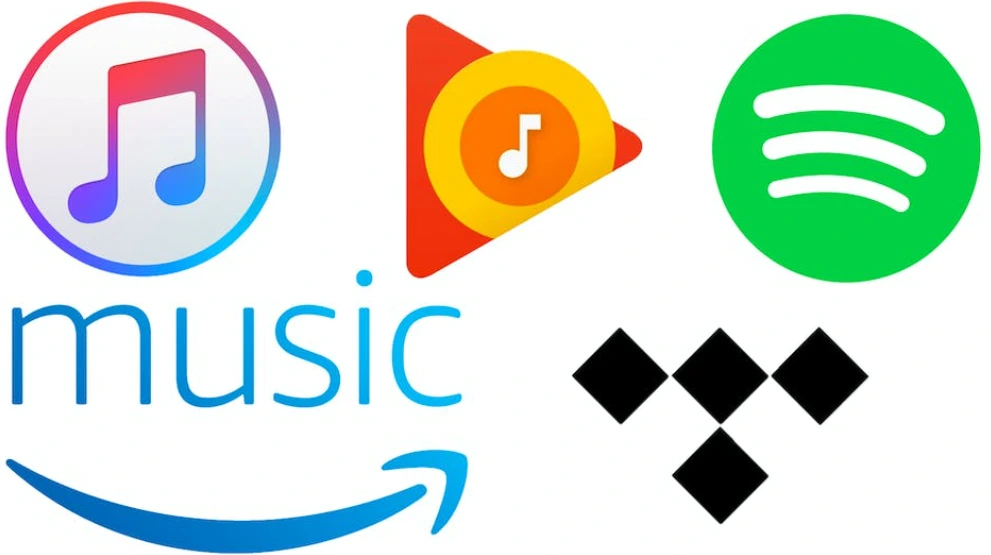
Additionally, Spotify’s extensive library and personalized recommendations make the mini player a gateway to discovering new music tailored to your tastes. The platform’s commitment to enhancing the user experience continually brings new features and improvements to the mini player.
Conclusion
In conclusion, the Spotify mini player is a game-changer for music enthusiasts who seek uninterrupted listening experiences. Its compact design, essential playback controls, and customization options make it a valuable addition to the Spotify ecosystem.
Whether you’re working, browsing, or multitasking, the mini player ensures that your music is just a click or tap away. With its user-friendly interface and seamless integration, the Spotify mini player elevates your music experience to new heights.
So why wait? Dive into the world of the Spotify mini player and unlock a whole new level of convenience and enjoyment.
Related Search: Spotify Not Working? Troubleshoot and Fix Common Issues with Ease
FAQs
Ques. Can I use the Spotify mini player on both mobile devices and desktop computers?
Ans. Yes, the Spotify mini player is available on both mobile devices and desktop computers. You can enjoy its features and benefits regardless of the device you’re using.
Ques. Are there any additional charges for using the Spotify mini player?
Ans. No, the Spotify mini player is a free feature available to all Spotify users. There are no additional charges associated with its usage.
Ques. Can I customize the appearance of the mini player to match my personal preferences?
Ans. Absolutely! Spotify offers various customization options, including display options and themes, allowing you to personalize the mini player according to your liking.
Ques. Can I control playback on other devices using the Spotify mini player?
Ans. The Spotify mini player controls the playback of the Spotify app on the device you’re using. However, Spotify also offers seamless integration with other devices, such as smart speakers and TVs, allowing you to control playback from those devices as well.
Ques. Is the Spotify mini player available for offline playback?
Ans. No, the Spotify mini player requires an internet connection to stream music. Offline playback is available through the main Spotify app for premium subscribers.