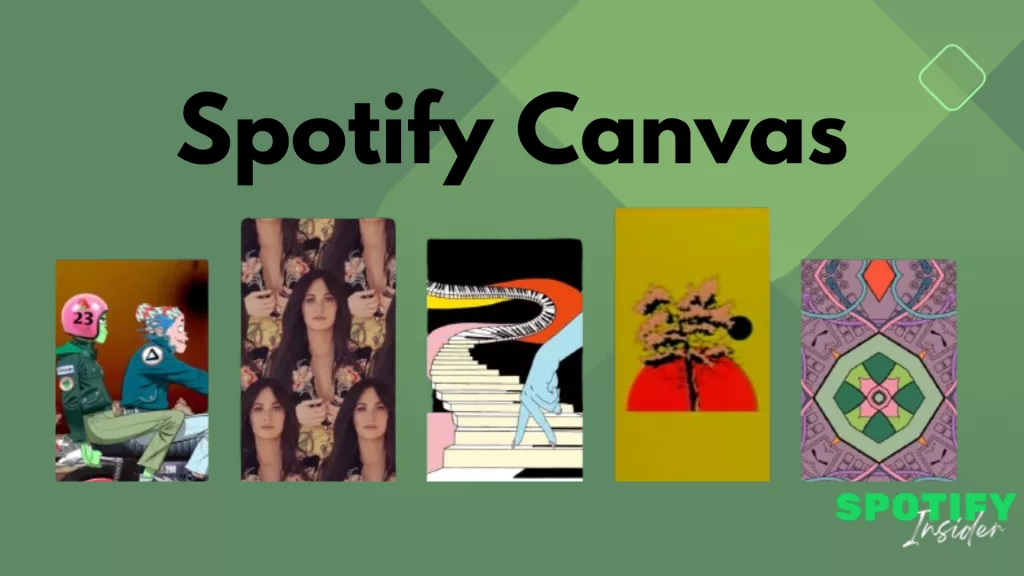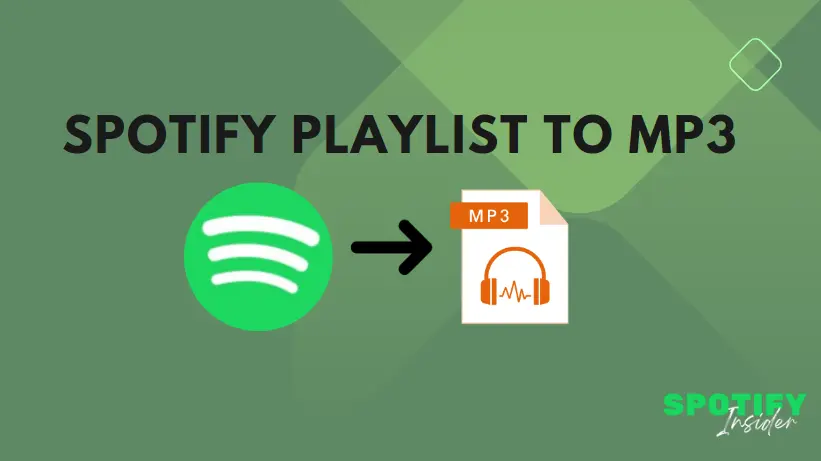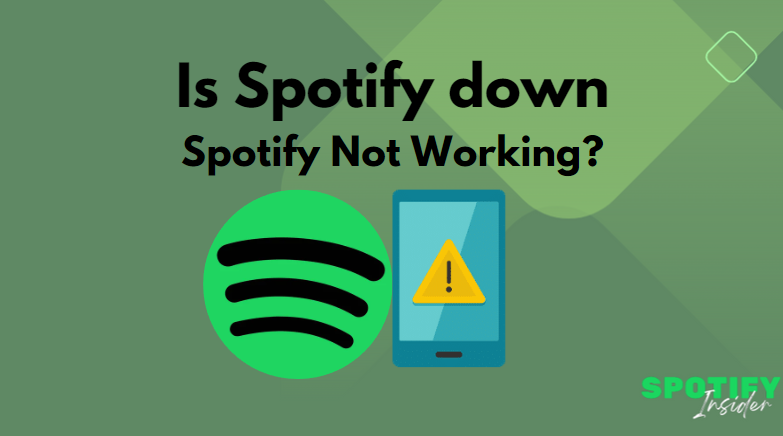A Spotify Canvas is a brief 3-8 second video loop that enhances the mobile Spotify app experience while a song is playing. Positioned between album artwork and music videos, these canvases showcase a variety of content, ranging from continuous animated loops to simple recurring video clips. Unlike traditional album art, each song can have its own unique Canvas video.
With over half of Spotify subscribers engaging with the mobile app (ranging from 54% in Europe to 67% in Asia-Pacific), these Spotify Canvas videos have rapidly gained popularity in just two years, making them a crucial element of your profile. Incorporating them can add both significance and enjoyment to the overall music streaming experience.
What is for me in Spotify Canvas?
In essence, a Spotify Canvas serves as an excellent resource for increasing streaming numbers and expanding your fan community.
Much like impactful album art or engaging music videos, a compelling Canvas video on Spotify sparks conversations, encourages music sharing, and importantly, elevates visits to your profile. You can witness these effects firsthand by exploring the statistics provided through Spotify for Artists.
Not on Spotify for Artists yet?
How can I get Spotify Canvas?
Our community frequently inquires about adding Canvases on Spotify. The reassuring news is that if you’re an artist with music on Spotify or a Spotify subscriber, you already have access to the Spotify Canvas feature; it’s just a matter of creating a Canvas and attaching it to a track. (To view Canvases as a listener, you may need to activate Canvas in your app’s Playback settings).
Spotify Canvases adhere to straightforward yet specific file specifications: a vertical aspect ratio of 9:16, a minimum height of 720px, a duration of 3-8 seconds, and a file format of either MP4 or JPG. If these details seem overwhelming, there’s no need to worry. Numerous free template-based options cater to beginners, and a plethora of online tutorial videos cover everything from formatting the media file to uploading Spotify Canvas videos. Alternatively, if you have a bit of a budget (or generous and talented friends), there’s no shortage of designers available online (Spotify even suggests a database of Canvas specialists).
How to Add Spotify Canvas to My Tracks ?
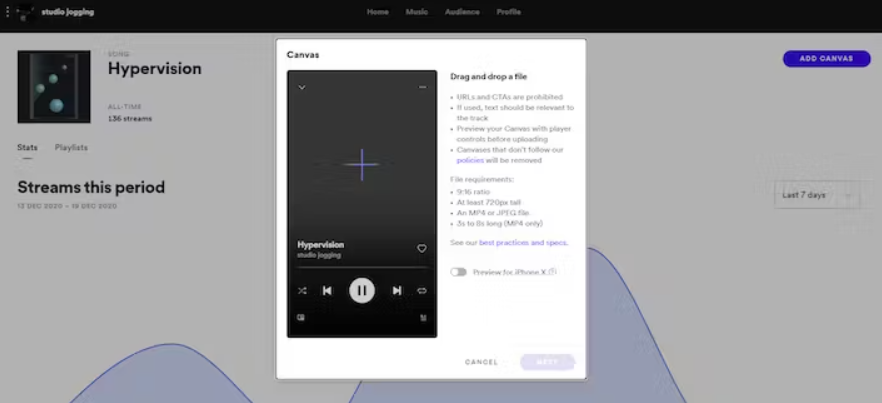
Adding your Canvas to a track is exceptionally straightforward. To accomplish this, you’ll need to use your phone, as it can’t be executed through the desktop version of Spotify for Artists.
- Create your Spotify Canvas and ensure it is accessible in your phone’s Library.
- Make sure you have the Spotify for Artists app installed on your phone for iOS or Android. Log in using your corresponding Spotify user login details.
- Choose the track for which you want to add a Canvas. Click on it, and you’ll observe a ‘CREATE CANVAS‘ button (‘EDIT CANVAS‘ if a Canvas is already applied to that track).
- Select ‘CREATE CANVAS,’ tap the large blue ‘+‘ symbol, and then ‘CHOOSE ARTWORK.’ Now, you can pick your Canvas video. (Note: While still images can be added as Canvases, they are generally considered less effective at driving shares and streams).
- If your Canvas looks right, click ‘Next‘ in the top right corner, scroll down the next screen to accept the Terms and Conditions. After a few seconds (or minutes) of ‘Processing,’ the Spotify app will prompt you to ‘SHARE CANVAS.’ Follow through with this, and your Canvas will usually be available right away.
Which are the best Spotify Canvases?
There are too many to scratch the surface (many featured in a 24 hour-long Canvas playlist). And while it’s no surprise that established art-driven bands like The Gorillaz have been quick to add amazing cartoons to their songs, cool things can be done on less Hollywood budgets too. Some cool examples include the Prodigy-esque video for Ellen Allien’s Körpermaschine and the Baditude EP by The Mayans, featuring a custom animation for the release.
How can I use Spotify Canvas as part of my social media ?
Curious about sharing your Spotify Canvas on Instagram? It’s a breeze! Anyone, including yourself, can effortlessly share your song’s Canvas to their Instagram story directly from the Spotify app. Simply tap the three dots next to the track listing, and you’ll find it right there alongside the other sharing options. These shares will conveniently link directly back to your track.
Moreover, there’s no limit to how many times you can change a Canvas. This means you can create a series of Spotify video Canvas updates to share, whether to commemorate a significant event, an award, a specific number of streams, or even just to mark ‘month two’!
All of this provides you with another opportunity to encourage people to share older songs, interact with fans, express gratitude, or simply keep them engaged.
Show fans something new.
Engage your fans in a whole new way with Canvas, a short looping visual you can add to each of your tracks on Spotify. It’s album artwork, for the streaming age.
Canvas is now available to all artists. Try to start and end with the same frame for a seamless loop.
3D GRAPHICS
2D GRAPHICS
Mix Media
Video
Upload your Spotify Canvas

Follow these tips to give your fans and listeners the best experience on Spotify.
- Please refrain from including your song title and artist name, as they will already be displayed in the Now Playing view.
- Select footage that doesn’t involve talking, singing, or rapping.
- Steer clear of rapid video cuts or intense flashing graphics that could potentially overwhelm your audience.
- Deliberate on how to convey a complete story within a brief duration of 3 to 8 seconds. Condensed music videos and unfinished narratives may leave fans wanting more.
- Keep in mind that graphics positioned along the edges of your Canvas (outside the Safe Area) may not be visible on certain phones.
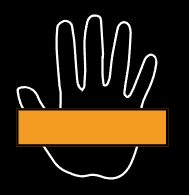
Heads up
There are certain limitations on the types of content permissible for use in your Canvas.
- Verify that you have the appropriate permissions when using non-original media.
- Canvas should not contain content that is hateful, abusive, pornographic, threatening, or obscene.
- Canvas serves as a platform to enhance your artistic message and should not be utilized for selling or excessive promotion.
- Do not divert traffic outside of Spotify, including redirecting to websites, URLs, ticket vendors, or encouraging follows or likes on social media.
- Spotify reserves the right to remove Canvases that misuse the platform for excessive promotional purposes.
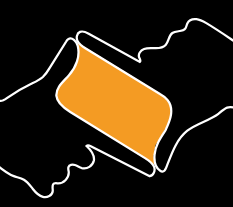
Canvas
Canvas appears in vertical format to fill the background of Now Playing screen.
- Canvases are observed across various phone models. The Hidden Area remains unseen on taller phones like the iPhone X and Samsung S9. Moreover, on all phones, the Player Controls will partially block the top and bottom of your Canvas.
- Content within the Safe Area will be fully visible to all viewers.
- Feel free to download our templates for use in your editing software.
| Ratio | 9:16 |
| Height | At least 720px |
| Length | 3 secs – 8 secs |
| File Format | MP4 or JPG only |
Canvas: Introducing Social Sharing
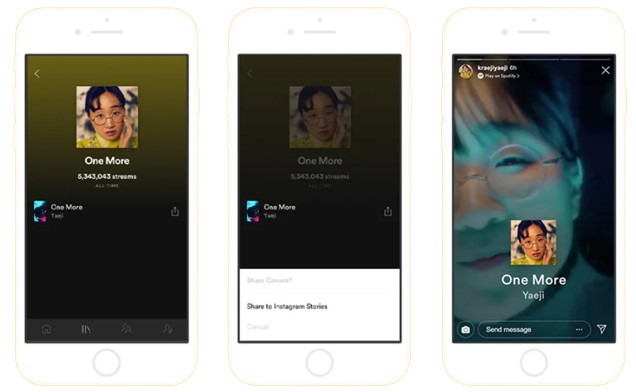
- Share your Canvas artwork directly to Instagram Stories from your Spotify app.
- Spotify introduces a new way for artists to engage with fans through social media.
- The Canvas beta turns static song pages into captivating video-art showcases with eight-second visual loops.
- Artists like Poppy and Billie Eilish have enhanced their music with Canvas visuals.
- Canvas beta users can now share these unique visuals to Instagram Stories, expanding their music’s reach.
- Followers can click through to Spotify for a heightened experience of the Canvas and its associated song.
- Canvas sharing is available to all Spotify users, allowing tracks shared on Instagram Stories to showcase the Canvas backdrop.
- Functionality is ideal for launching new songs, updating Canvas with music videos or fan art, and complying with Spotify’s content guidelines.
- Adding a high-quality Canvas has boosted track shares by up to 200%, along with increased streams, saves, and artist profile visits.
- Enable fans to share your Canvas to reach new audiences based on visual appeal.
- Explore Canvas on Spotify’s dedicated site for best practices, examples, and sign-ups.
- Canvas has successfully immersed listeners in artists’ worlds, and the new sharing capability will enhance this experience.
Canvas Metrics Guide
We’ve made it easy to understand how your Canvas is resonating with listeners.
We’ve made it easy to track how effective your Canvas is.
- Musicians are more than just their music; we aim to enhance creative storytelling for artists.
- Canvas, a tool on Spotify, lets artists take over the “Now Playing” view with looping visuals.
- Metrics play a crucial role in assessing the impact of Canvas on track streams, shares, and artist page visits.
- Insightful data suggests that compelling Canvas content can significantly boost engagement metrics.
- Adding visuals to music encourages listeners to revisit, explore artist pages, and share music with others.
- Canvas metrics provide views, an essential measure of impressions made, influencing the listener journey.
- A high-quality Canvas can increase streams by up to 120%, saves by up to 114%, and improve profile visits and shares.
- Views for Canvas are visible alongside other song statistics on the Spotify for Artists Music page.
- While Spotify provides the Canvas tool, creating a unique experience is in the hands of the artists.
- Despite requiring extra effort, creating a Canvas is worthwhile for a multidimensional and personal touch.
- Views are cumulative, and changing the Canvas adds new views to the existing count.
- Additional features and formats are in development to broaden listener engagement and provide more metrics.
- The Canvas tool has the potential to amplify the impact of a song and an artist’s unique story.
10 Tips to Get the Most from Your Canvas
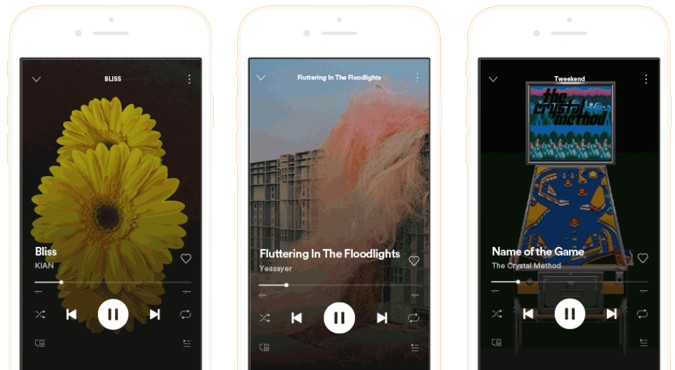
Some best practices for using the new visual tool.
- Optimize Clip Selection:
- Choose footage without vocals to align with the brief 3- to 8-second Canvas clips.
- Avoid attempting to synchronize the video with lyrics, as it may result in awkward overdubs.
- Mindful Visual Design:
- Steer clear of rapid cuts and intense flashing graphics to ensure visual coherence.
- Flickering images and excessive cuts can be overwhelming for viewers.
- Focus on Safe Area:
- Keep the action within the “safe area” to prevent obstruction by player controls.
- Be cautious of the “hidden area,” visible only on certain phones, and avoid placing crucial content there.
- Minimize Text Redundancy:
- Consider excluding song titles and artist names, as this information is already visible in the Now Playing view on the Spotify mobile app.
- Optimize the available space for impactful visuals that can stand alone.
- Master Loop Varieties:
- Understand the three loop options: Continuous Loop, Hard Cut Loop, and Rebound.
- Choose the loop that complements your imagery and storytelling best.
- Tell a Complete Story:
- Despite the short duration, aim to convey a full story within the Canvas.
- Look to live examples for inspiration and creative ways to maximize the limited timeframe.
- Maintain a Consistent Persona:
- Connect your Canvas visuals with other elements on your Spotify profile, such as album art, profile picture, and header image.
- Create a cohesive artistic vision that reflects your persona on the platform.
- Theme or Narrative Across Albums:
- Experiment with creating a theme or narrative that spans an entire album.
- Use a consistent motif to connect tracks and visuals, enhancing the overall listening experience.
- Embrace Change and Evolution:
- Feel free to update your Canvas over time to reflect changes in your look, artistic direction, or fan engagement.
- Follow the example of artists like Billie Eilish, who updates Canvases with animated fan art to keep content fresh.
- Capture the Moment:
- Leverage Canvas to capture timely events or themes, aligning your music with current happenings.
- Update your Canvas to reflect holidays, news, or personal inspirations, allowing your music to resonate with the present moment.
How To Turn On Or Off Canvas In Spotify
Canvas offers artists an exciting new avenue to engage with their fans through personalized digital art, enriching the overall Spotify experience. To make the most of this feature, it’s essential to be aware of how to activate or deactivate it on your device.
Before we proceed, it’s crucial to grasp some key aspects of Canvas. This feature is not enabled by default, requiring you to activate it in your app settings. Additionally, keep in mind that Canvas may not function on your mobile device if you are using Data Saver mode.
Please ensure your language preference is set to English.
Spotify Canvas for Artists
For artists, Spotify has specific requirements for your Canvas artwork that must be adhered to in order to enable the feature on your app. The criteria you need to fulfill are:
- Videos should be between 3 seconds and 8 seconds long.
- The ratio of your canvas should be 9:16 in vertical format.
- Video height should be between 720px and 1080 px.
- Files can only be in MP4 or JPEG formats.
- Pixels should not exceed a width of 600.
Does the PC Version of Spotify Have Canvas?
Spotify Canvas Generator
Create unlimited Canvas videos for your Spotify releases.
Free for Spotify Insider members.
Unfortunately for listeners, Canvas has not been made available for the platform’s desktop version. However, if you are an artist, you can add your digital artwork to your music from your PC. To do this:
- Log into your Spotify for Artists account.
- Navigate to “Music” and pick one of your songs.
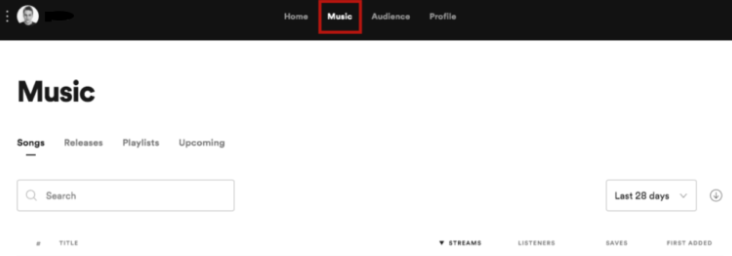
3. Click on “Create New Canvas” and select a digital art file to upload.
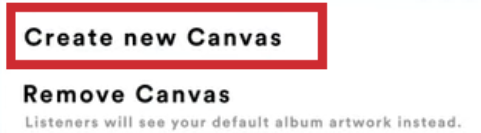
If you would like to turn off the Canvas feature –
- Go to your Spotify for Artists account.
- Navigate to “Music” and pick the song you’d like to delete the canvas for.
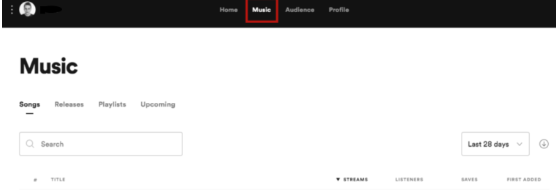
3. Click on “Remove Canvas”
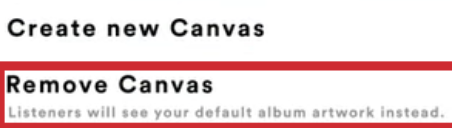
Related Search – How to Delete Spotify Account
FAQs
Ques. How do I get Spotify Canvas?
Ans. Navigate to the Music section, choose a track, and then click on “Add Canvas” (for web) or “Create Canvas” (for the mobile app).
Ques. Does Spotify Canvas work in India?
Ans. Although artists and labels from various regions can upload Canvas, it’s important to note that viewers in certain countries, including Russia, Ukraine, Belarus, Kazakhstan, Moldova, India, Algeria, Bahrain, Egypt, Israel, Jordan, Kuwait, Lebanon, Morocco, Oman, Palestine, Qatar, Saudi Arabia, Tunisia, and the United Arab Emirates, may not have access to the videos at this time.
Ques. Is Spotify Canvas only for premium?
Ans. As long as you have Spotify For Artists, then it is available for everyone.
What happened to Spotify Canvas?
Ans. If Canvas is not visible in your Settings, try conducting a clean reinstallation of the app on your phone. It’s worth noting that not all songs have a Canvas, and the feature is being rolled out gradually, so it may not be available in all markets at this time. We’ll provide updates here as soon as we have any new information to share on this matter.