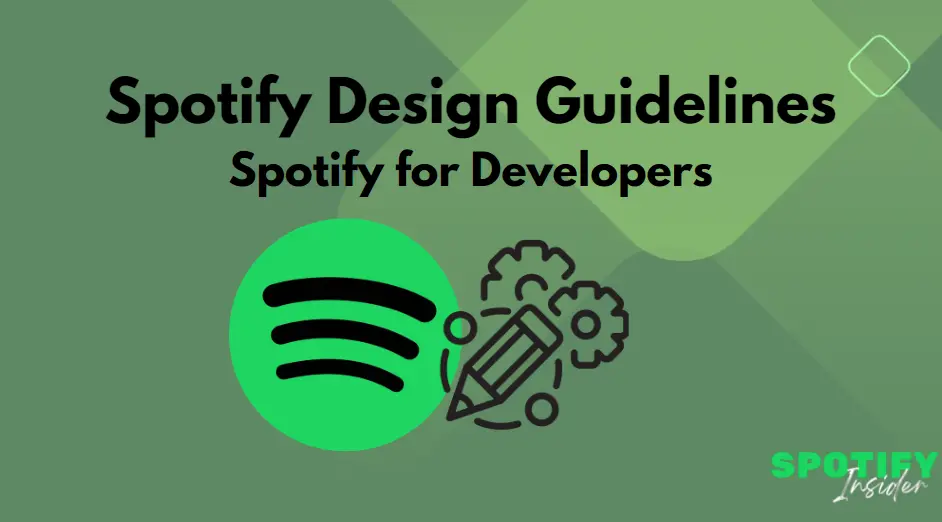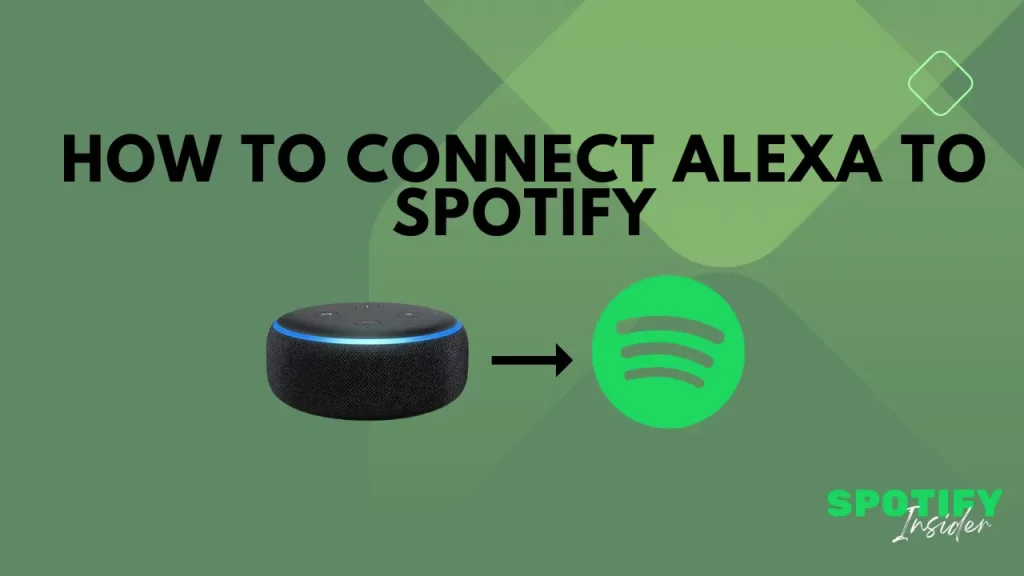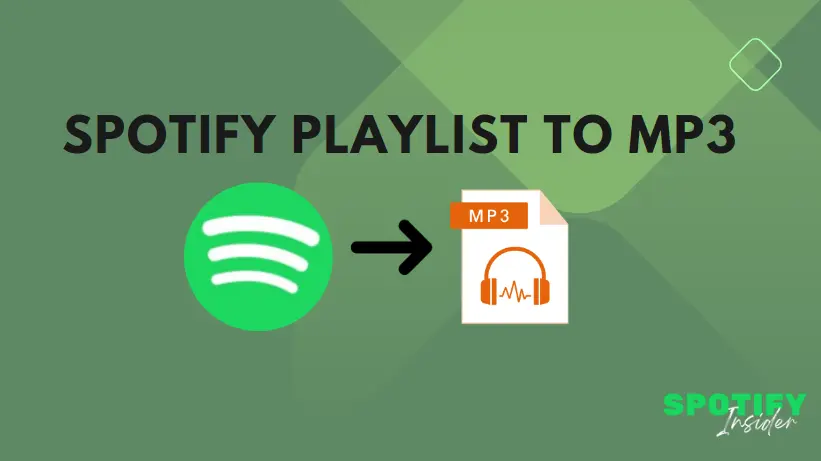For Spotify Guides : CLICK HERE
Introduction
Welcome to the realm of Spotify Design Guidelines, where seamless integration meets brand respect. This article serves as your compass, guiding you through the intricacies of incorporating Spotify into your platform while upholding brand integrity and legal compliance. In this musical journey, we’ll delve into the intricacies of attribution, content usage, logo application, colour utilisation, and more, ensuring a harmonious experience for all Spotify users, regardless of their listening platform.
Attribution
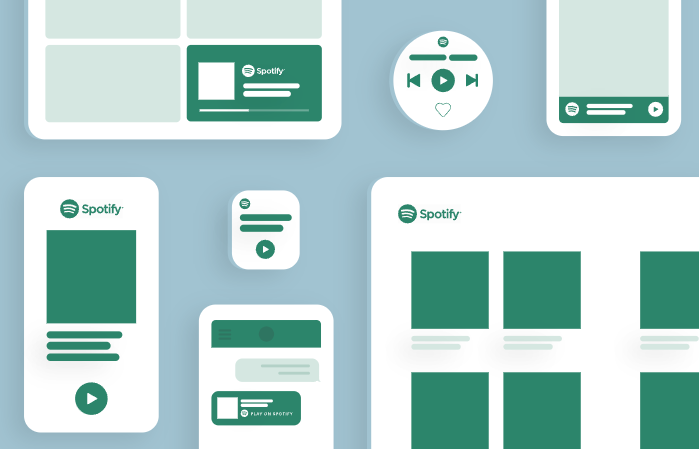
- When does this apply?
Content available through Spotify is owned by various rights holders. If you’re utilising any Spotify metadata, such as artist names, album details, or track information, it must always be accompanied by the Spotify brand.
- Attribute with the Spotify Logo
To align with our licensing agreements, content from Spotify should always carry our logo. In partner integrations, using our full logo (icon + wordmark) is preferred. However, if space is a constraint, you may use only our icon when featured as an app icon on the device screen.
- Spotify Logo and Icon
Our logo combines a wordmark with an icon, while our icon is a condensed version of our logo. Utilise the icon only when there’s insufficient room for the full logo.
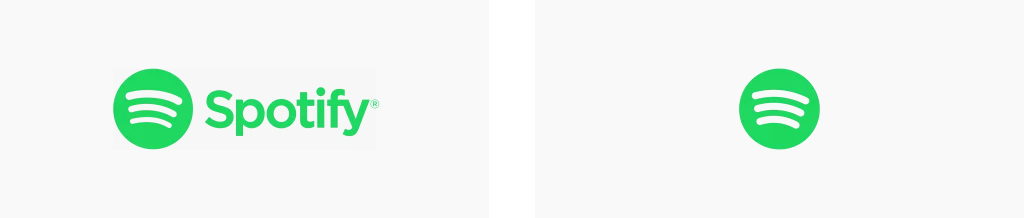
Logo and icon use must align with our Logo & Color Guidelines.
Using Our Content
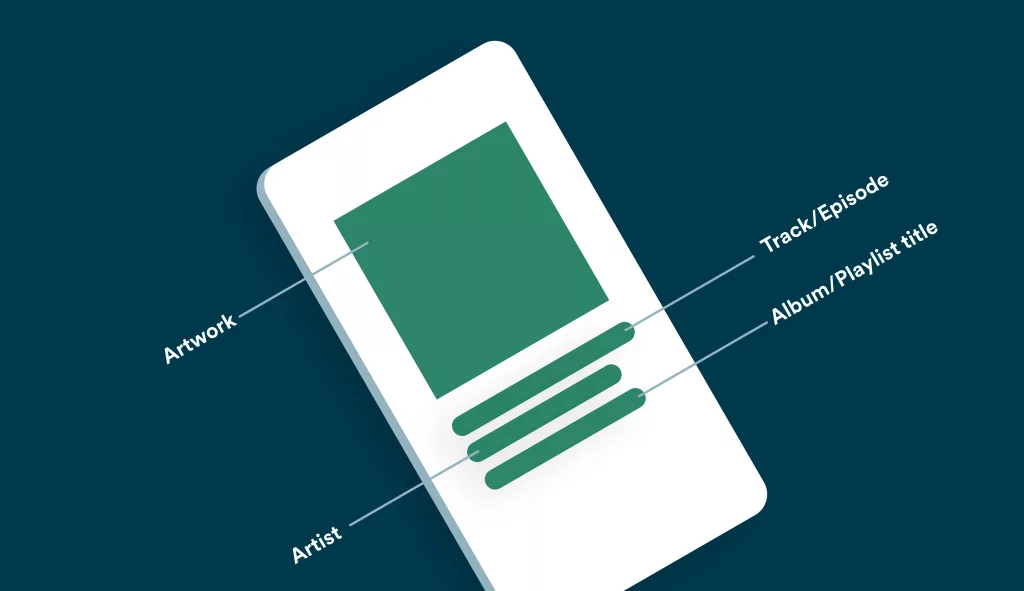
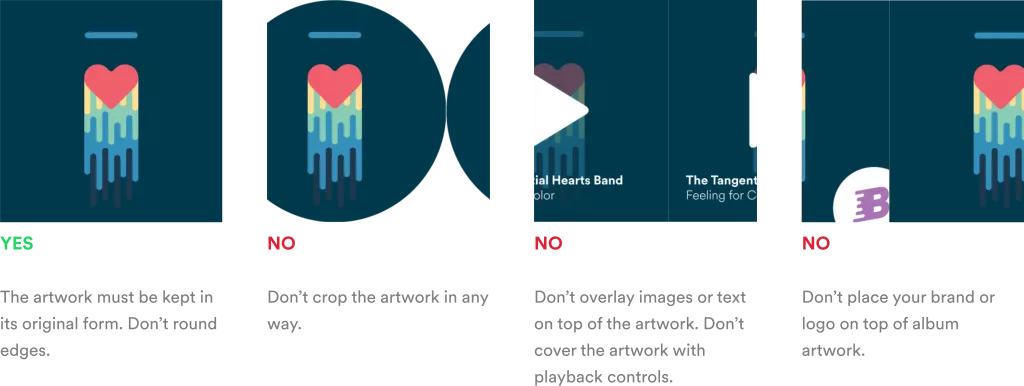
- When does this apply?
If you’re using artwork and/or metadata provided by Spotify, follow these guidelines:
1. For Album and Podcast Artwork
- Exclusively use artwork provided by Spotify.
- Preserve artwork in its original form; avoid animations, distortions, overlays, or blurring.
- In cases of limited screen space, omitting album artwork is acceptable.
2. For Metadata
- Titles for tracks, artists, playlists, and albums must align with Spotify’s provided metadata.
- Ensure the legibility of metadata.
- You may truncate metadata if space is limited, but always prioritise user readability.
- Do not alter content or metadata.
3. For Podcasts
For podcasts, you must support two sets of metadata:
- Title of episode.
- Podcast name.
Consider accommodating longer podcast titles by using two lines for episode titles, reserving the third line for the podcast name.
Browsing Spotify Content
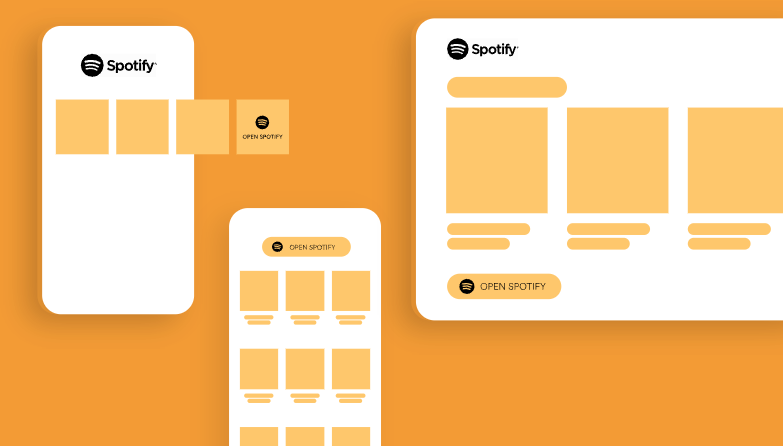
- When does this apply?
If your app links to a user’s Spotify account and displays Spotify content, it’s essential to treat Spotify fairly, ensuring equitable access to content alongside other providers.
1. Content Provided by Spotify
- Spotify will furnish rows or shelves of recommended content.
- Spotify determines and populates content categories to optimise user experience.
- Display Spotify content exclusively in dedicated rows (shelves) within the view.
- Limit each content set to a maximum of 20 items.
- Always use Spotify’s logo or icon to attribute content.
Linking to Spotify
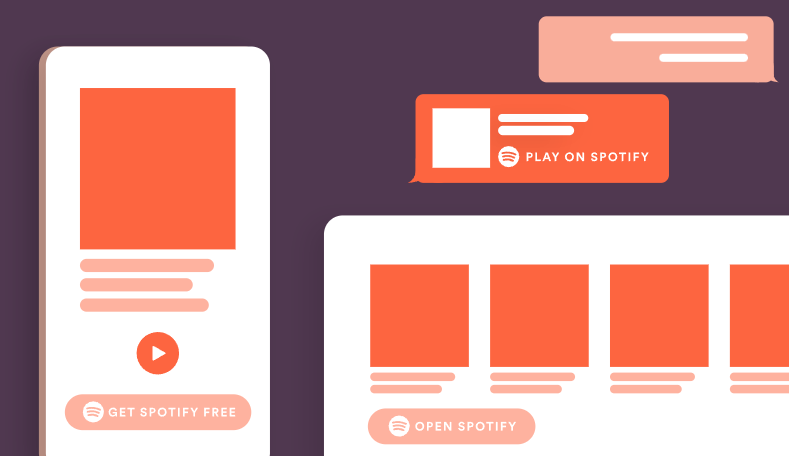
- When does this apply?
On platforms where Spotify already exists, linking to the Spotify app is the preferred method. Ensure that users can access the Spotify app seamlessly for full functionality.
- Using Spotify Metadata
If you incorporate Spotify metadata (artist names, album details, track information, artwork) in your application, it must always link back to the Spotify Service.
How to Link to Spotify
- If the Spotify app isn’t installed, the link should prompt users to “GET SPOTIFY FREE.”
- If the Spotify app is installed, utilise text such as “OPEN SPOTIFY,” “PLAY ON SPOTIFY,” or “LISTEN ON SPOTIFY.”
- Ensure that the link follows Spotify’s attribution requirements and is accessible within your companion app.
Playing Views
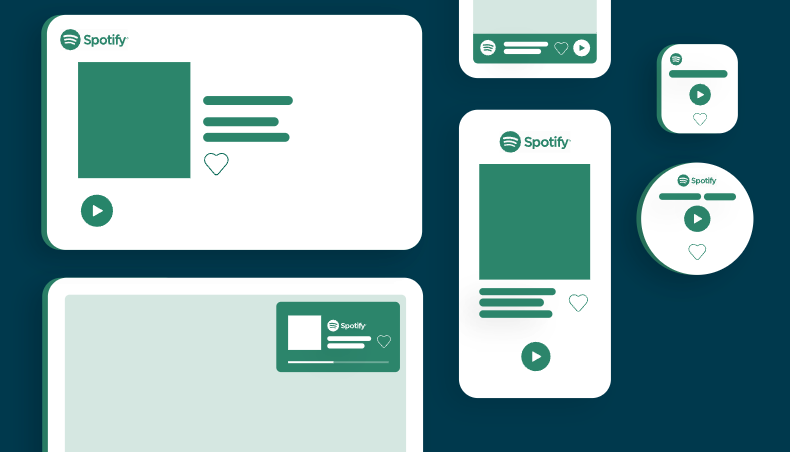
- When does this apply?
When your app displays playing views, adhere to these guidelines:
- Always attribute content from Spotify with the Spotify logo or icon.
- Follow artwork and metadata requirements.
- Link to the Spotify app when it’s available on the platform.
- Minimise the display of play controls to prevent user confusion.
Handling Spotify Free Restricted Actions
- Use restrictions returned in SpPlaybackRestrictions to set playback state in the companion app.
- Play controls must indicate restrictions or remain hidden.
- Clarify that the track progress bar is for information only; users should not seek within tracks.
Upgrade Information in Spotify Free
When users encounter restricted actions, provide premium messaging:
1. Premium Messaging for Android:
“Spotify Premium lets you play any track, ad-free and with better audio quality. Go to spotify.com/premium to try it for free.”
2. Premium Messaging for iOS:
“Spotify Premium lets you play any track, ad-free and with better audio quality.”
Related Search: Spotify Free vs Premium
Handling Playback Actions for Podcasts
Podcasts should support seeking 15 seconds forward or backward. Differentiate podcast episodes from regular tracks by parsing the track URI.
Related Search: Get Your Podcast on Spotify
Liking a Song
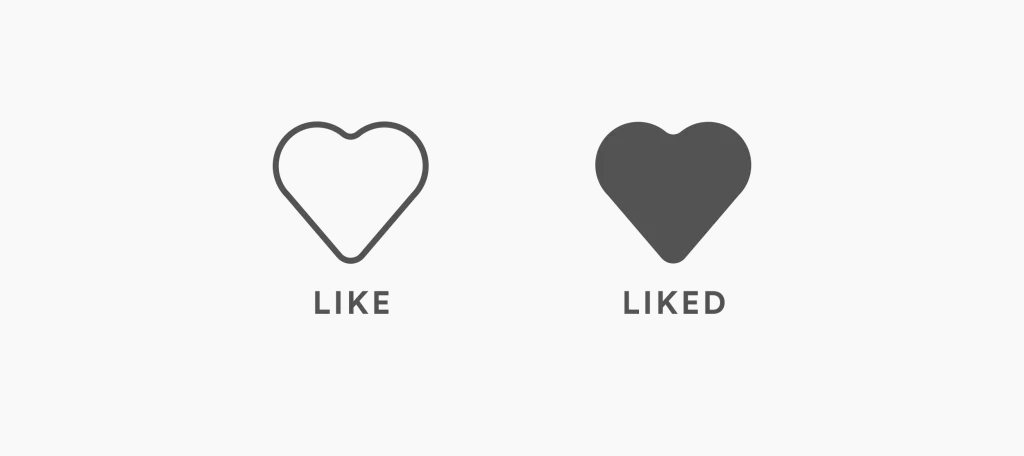
- Liking a song should only be available from the “Now Playing” view and signal back to Spotify.
- The liked song must not be saved by the partner.
- Provide clear feedback to users when liking or disliking songs.
Showing Entities
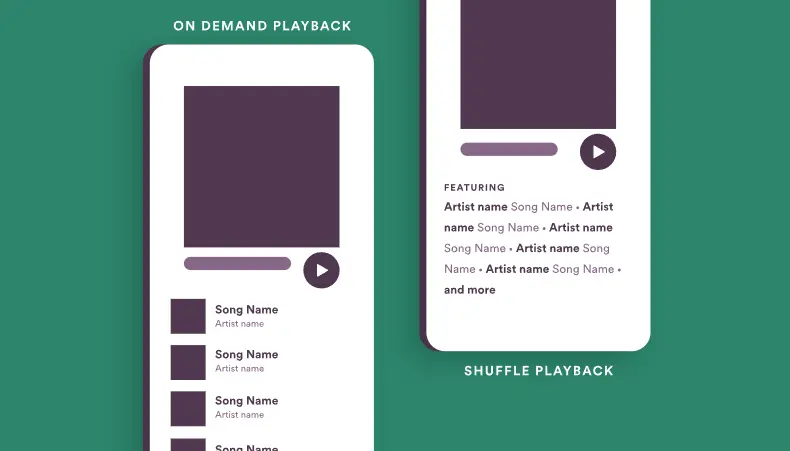
- When does this apply?
For Spotify Free, when displaying tracklists for on-demand playback and shuffle play, consider these guidelines:
1. On-Demand Playback
- Allow users to see and play all tracks in the playlist/album.
2. Shuffle Play
- Provide a content summary of the playlist/album.
- Start playback in shuffle mode without user track selection.
Displaying Explicit Content
Apps serving users in South Korea should comply with local regulations concerning explicit content. Display an explicit content badge next to explicit tracks or podcast episodes when required.
Using Spotify Logo
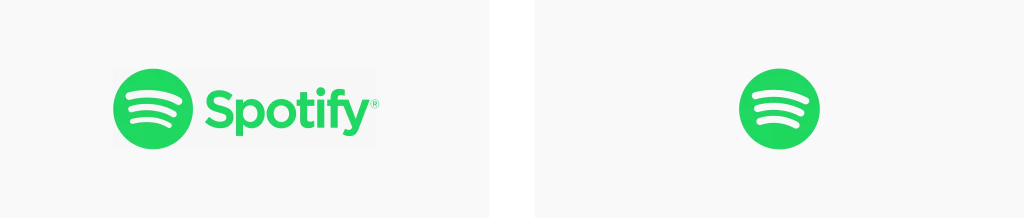
Our logo is a point of pride. Follow these guidelines to ensure its impeccable use:
- Utilise the logo in its entirety, combining the wordmark and icon.
- The Spotify green logo is primary and should be used on black, white, or non-duo toned backgrounds.
- Choose monochrome logos for light or dark backgrounds as needed.
- Maintain an exclusion zone equal to half the height of the icon.
- Respect minimum size requirements for digital and print.
Logo Misuse
Avoid misinterpretations, modifications, or additions to the logo. Maintain its orientation, colour, and composition as outlined in this document.
Using Spotify Colours
While our brand communication embraces vibrant colours, Spotify Green is our foundation, reserved for situations where the brand palette isn’t in use. Avoid pairing Spotify Green with brand palette colours or duotone images.
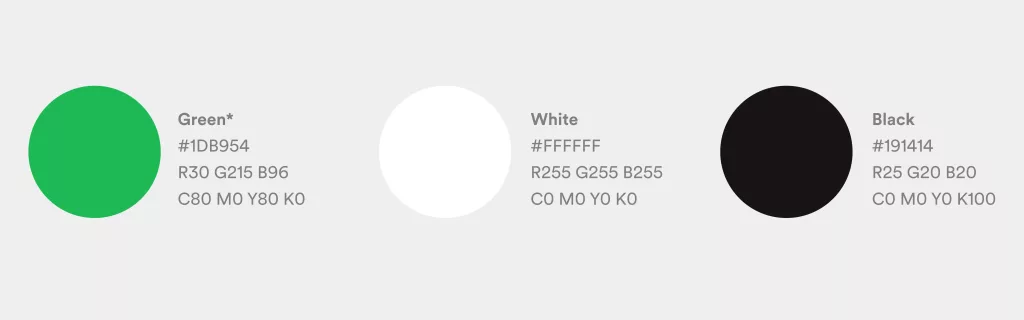
Logos and Naming Restrictions
1. Naming Your Application
- When registering your application, choose a name that implies it is “for Spotify” without suggesting Spotify’s endorsement.
- Avoid names beginning with “Spot” or resembling “Spotify” in sound or spelling.
2. Your Application’s Logo
- Your logo should not resemble or incorporate elements of the Spotify logo or brand.
- Do not pair the Spotify brand with any other brand in communications.
Fonts
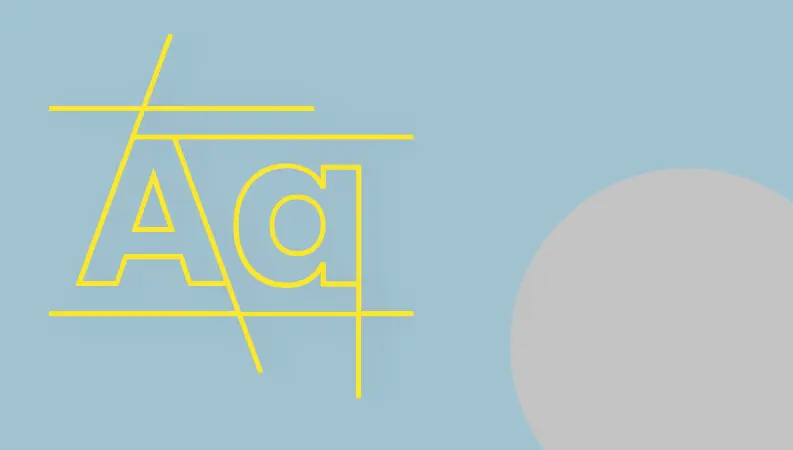
1. What Font to Use?
- We recommend using the default sans-serif font for the platform you are working on.
2. Using Spotify Typeface
If you intend to use Spotify Circular in your integration, seek approval and acquire the necessary licence.
In cases where custom fonts are not feasible, use commonly available fallback fonts in the following order:
- Default sans-serif for the platform
- Helvetica Neue
- Helvetica
- Arial
FAQs
Ques. What is the purpose of attributing Spotify content with the logo?
Ans. Attributing Spotify content with the logo is essential to comply with licensing agreements and maintain brand consistency.
Ques. Why is it important to limit the number of items in a content set?
Ans. Limiting the number of items ensures a better user experience by preventing overwhelming displays of content.
Ques. Can I use Spotify Green with colours from the brand palette?
Ans. No, Spotify Green should only be used on black, white, or non-duo toned backgrounds.
Ques. What should I do if my app can’t accommodate the Spotify Circular font?
Ans. If Spotify Circular font isn’t feasible, use the default sans-serif font for your platform.
Ques. How can I seek forward or backward in podcast episodes?
Ans. Podcasts should offer the option to seek 15 seconds forward or backward for user convenience.