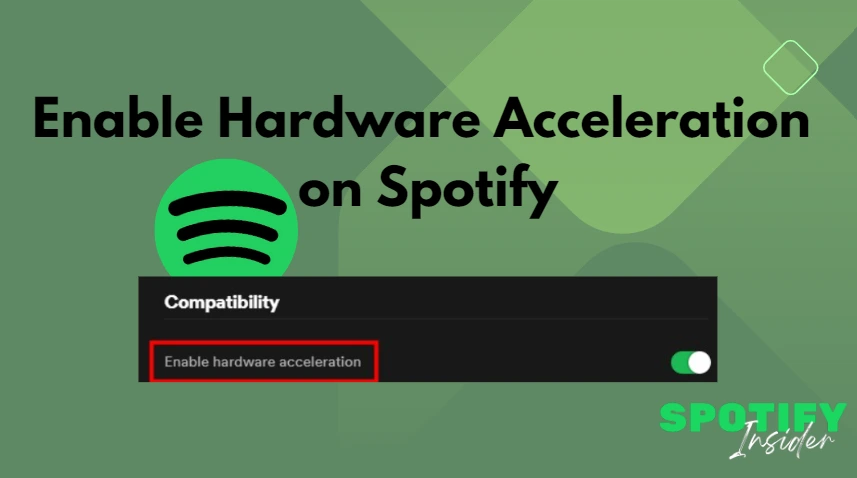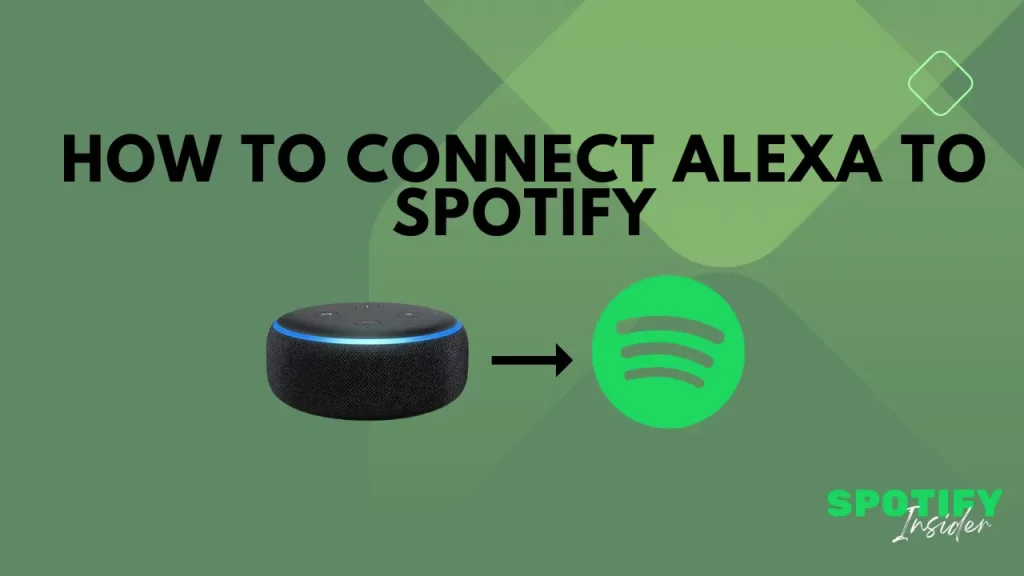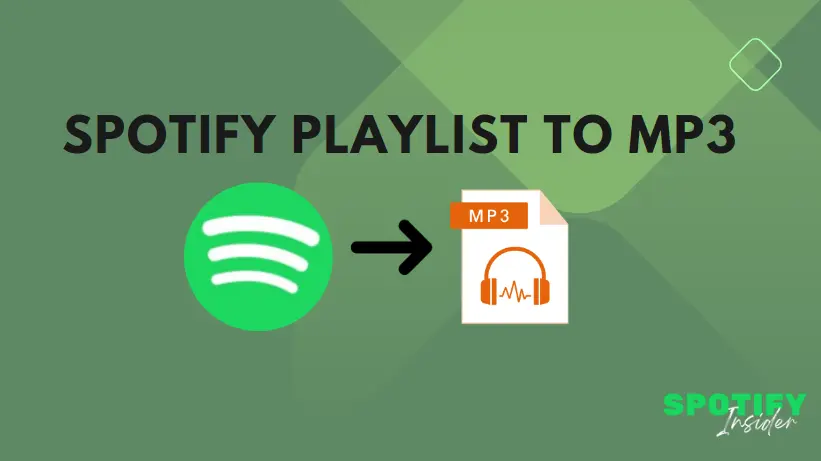In the realm of music streaming, Spotify continues to innovate to enhance user experience. One of its latest endeavors is Spotify Hardware Acceleration, a technology aimed at optimizing audio delivery and performance. This article explores the concept, its significance, and Spotify’s foray into this domain.
What Is Hardware Acceleration?

Hardware acceleration involves shifting some of the tasks typically handled by the main computer brain (the CPU) to other specialized parts like a video card, sound card, or graphics processor (GPU). This helps make better use of resources and speeds up performance.
Think of the CPU as the captain of a ship, managing everything on board. But sometimes, it’s not the fastest or most efficient way to get things done. Tasks like playing videos, creating graphics, or mining cryptocurrency can be done faster by other parts like the GPU.
By offloading these tasks to specialized hardware, they can be completed quicker and more efficiently. This not only makes devices run cooler (if managed properly) but also saves battery life.
However, adding extra hardware for specific tasks costs money and takes up space on computer chips. So, not all tasks benefit from hardware acceleration, and developers have to decide which ones are worth it. That’s why not all apps have this feature.
What Is Spotify Hardware Acceleration ?
Spotify Hardware acceleration refers to utilizing the processing power of your device’s hardware, such as your computer’s GPU (Graphics Processing Unit) or your smartphone’s dedicated hardware, to enhance the performance of the Spotify application.
When hardware acceleration is enabled, Spotify offloads certain tasks from the CPU (Central Processing Unit) to the GPU or other hardware components, which are often optimized for specific types of computations. This can result in smoother playback, faster navigation within the app, and improved overall performance, especially when handling graphics-intensive tasks like displaying album artwork or animations.
In essence, hardware acceleration in Spotify helps to optimize the app’s performance by leveraging the capabilities of your device’s hardware beyond just the CPU, ultimately providing a better user experience.
Should I Turn Spotify Hardware Acceleration On or Off ?
Whether to turn Spotify hardware acceleration on or off depends on your specific situation and the hardware you’re using. Let’s break it down:
Factors to Consider:
- Hardware Capability: If your device has capable hardware components like a powerful GPU, enabling hardware acceleration might enhance performance as tasks are delegated to these specialized units.
- Software Optimization: Sometimes, enabling hardware acceleration may lead to glitches or compatibility issues, especially if the software (in this case, Spotify) isn’t optimized well for it. In such cases, turning it off might provide a smoother experience.
- Energy Consumption: Hardware acceleration can consume more power since it utilizes additional hardware components. If you’re concerned about battery life on a portable device, you might consider turning it off to conserve energy.
- Stability and Compatibility: Certain configurations or hardware setups might encounter stability issues when hardware acceleration is enabled. If you experience crashes or other issues, disabling it could resolve these problems.
- Streaming Quality: Hardware acceleration may have an impact on the quality of audio playback or streaming. Test the settings to see if there’s any noticeable difference in sound quality with it on or off.
How to Decide: It’s recommended to experiment with both settings to see which works best for your specific setup. Here’s a general approach:
- Enable Hardware Acceleration: If you have a powerful GPU and notice no adverse effects, such as glitches or excessive power consumption, you may benefit from improved performance.
- Disable Hardware Acceleration: If you experience issues like crashes, compatibility problems, or if you’re concerned about power usage, turning it off might be the better choice.
In conclusion, whether to turn Spotify hardware acceleration on or off depends on your hardware, preferences, and any issues you encounter. Experimentation is key to finding the optimal setting for your system.
How to Enable or Disable Spotify Hardware Acceleration ?
For Windows:
- Launch the Spotify app on your desktop and click on the three dots located below the window.
- From the menu that appears, select “Edit” and then “Preferences.”
- On the Settings page, scroll down and click on the “Show Advanced Settings” button.
- Scroll further down to find the “Compatibility” section.
- Use the toggle switch to enable or disable the Hardware Acceleration feature.
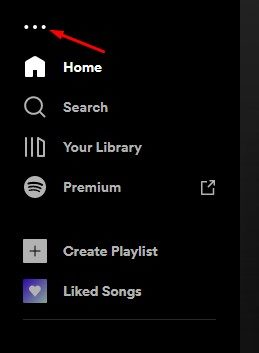
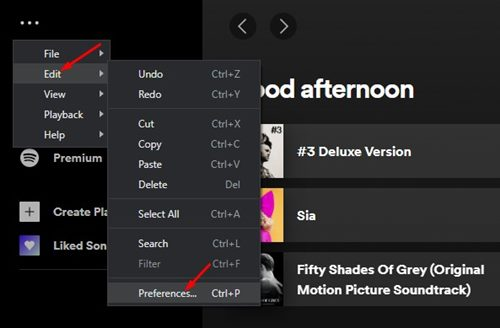
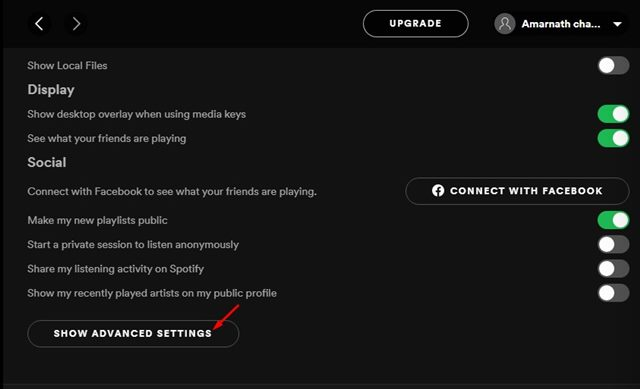
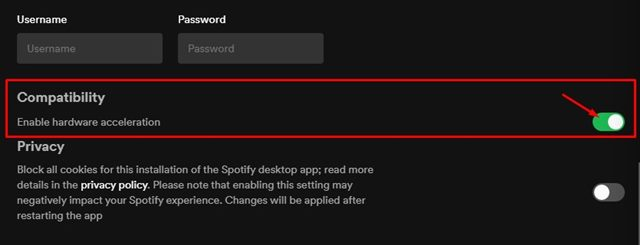
For macOS:
- Click on the Spotify icon in the menu bar at the top of your screen.
- Select “Hardware acceleration” from the dropdown menu.
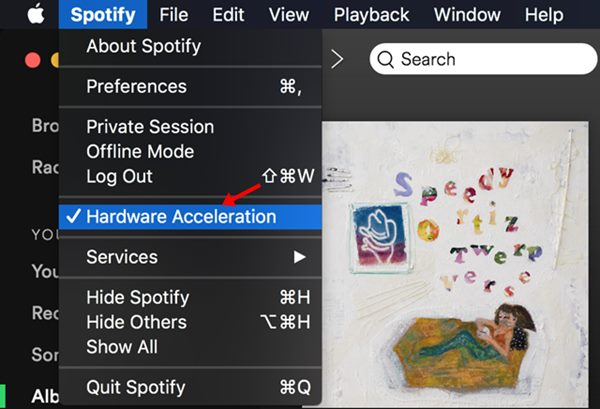
Enabling hardware acceleration in Spotify can enhance its performance, but it won’t directly affect audio quality. If you’re looking to improve audio quality on Spotify, refer to our guide on how to adjust streaming and download sound quality settings.
Media services like Spotify
Using hardware acceleration can make demanding apps like Spotify work better and make your computer work smoother.
When you turn on hardware acceleration in Spotify on your computer, it uses special parts of your computer to do its work instead of the usual way. Then, Spotify and other apps can use different parts of your computer for their jobs.
Turning on hardware acceleration doesn’t change how music sounds in Spotify. Instead, it helps with things like showing album art, switching between songs quickly, or displaying song lyrics.
Usually, when you’re using Spotify, you’re also using other apps at the same time. If your computer is doing a lot of work, like editing photos or working with spreadsheets, hardware acceleration can make everything run better.
Conclusion
In conclusion, Spotify Hardware Acceleration represents a significant step forward in the evolution of music streaming. By leveraging specialized hardware components, Spotify aims to deliver a superior audio experience to its users, enhancing performance, and compatibility across various devices. While challenges remain, the future looks promising for Spotify as it continues to innovate and adapt to meet the ever-changing demands of the digital music landscape.
If you have any query related to Spotify, Visit Spotify Insider
FAQs
What is Spotify Hardware Acceleration ?
Hardware acceleration in Spotify refers to the use of specialized hardware components to optimize audio decoding, rendering, and playback, enhancing performance and user experience.
How does hardware acceleration benefit Spotify users?
Hardware acceleration ensures smoother playback, reduced latency, and improved audio quality, resulting in a more enjoyable listening experience for Spotify users.
Are there any challenges associated with implementing hardware acceleration?
Yes, the implementation of hardware acceleration may pose technical challenges, requiring meticulous optimization to ensure optimal performance. Additionally, Spotify faces competition from other streaming services investing in similar technologies.
What are the future prospects for Spotify Hardware Acceleration?
The future looks promising for Spotify Hardware Acceleration, with opportunities for further innovation and enhancements in audio quality. It also presents possibilities for Spotify to expand its market reach and solidify its position in the music streaming industry.
Is Spotify Hardware Acceleration compatible with all devices?
Spotify Hardware Acceleration is designed to be compatible with a wide range of devices, ensuring a seamless experience across various platforms and operating systems.