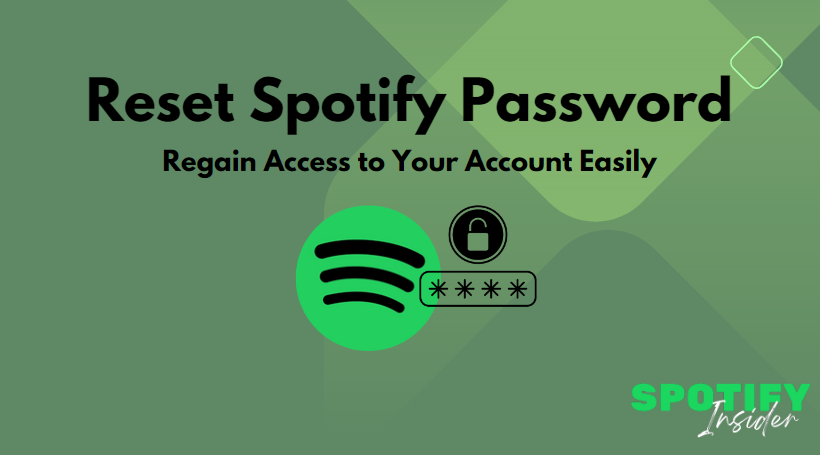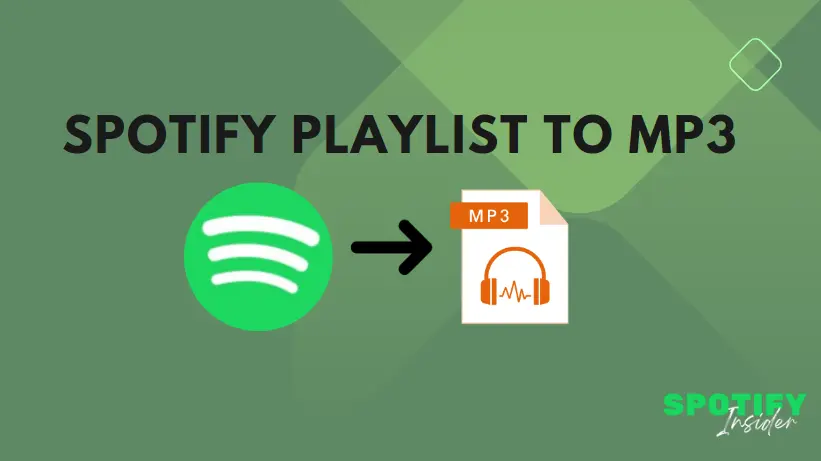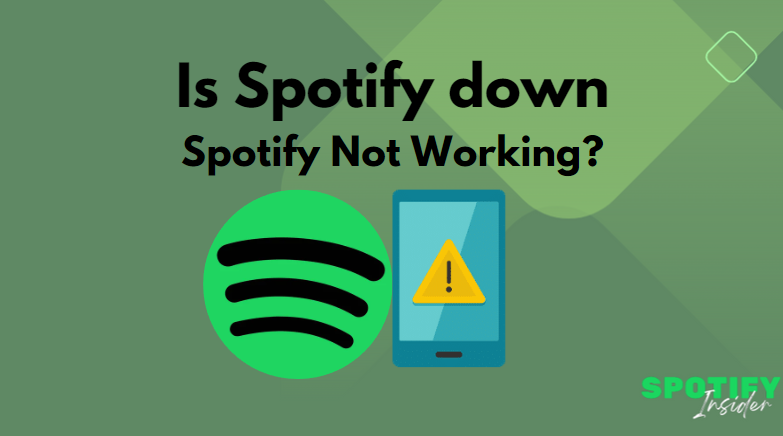Are you having trouble accessing your Spotify account? Forgetting or losing your password can be frustrating, but don’t worry. In this article, we will guide you through the process of resetting your Spotify password so that you can regain access to your account and enjoy your favourite music once again. Follow the step-by-step instructions below to reset your Spotify password and get back to enjoying the world of music.
Introduction
As a music lover and Spotify user, it’s essential to have a secure and reliable way to access your account. However, there may be instances when you forget your password or suspect unauthorised access to your account. In such cases, resetting your Spotify password is the best course of action to regain control and protect your account from potential misuse.
Why Reset Your Spotify Password?
There are several reasons why you might need to reset your Spotify password. Some common scenarios include:
- Forgetting your password: It’s not uncommon to forget passwords, especially if you use multiple online platforms.
- Security concerns: If you suspect that your Spotify account has been compromised, resetting your password can help protect your personal information and secure your account.
- Account recovery: If you haven’t used Spotify for an extended period and can’t recall your password, a password reset is necessary to regain access to your account.
Step 1: Visiting the Spotify Password Reset Page
To begin the password reset process, you need to visit the official Spotify website. Open your preferred web browser and follow these steps:
- Go to the Spotify homepage and click on the “Log In” button located at the top right corner of the page.
- On the login screen, click on the “Forgot your password?” link. This will direct you to the password reset page.
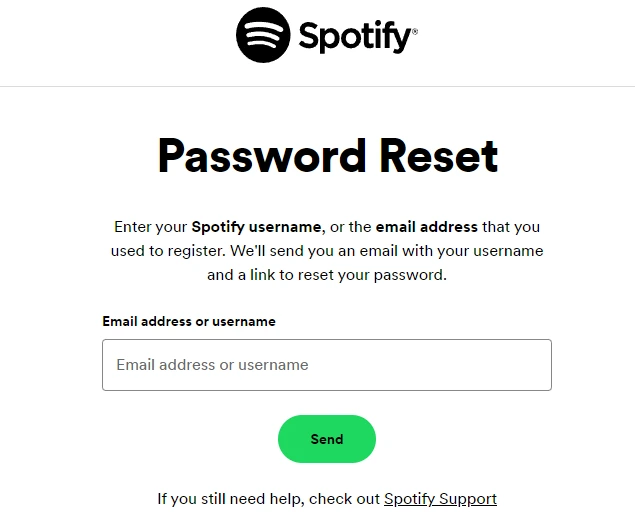
Step 2: Providing Your Email Address
On the password reset page, you will be prompted to enter the email address associated with your Spotify account. Follow these steps to proceed:
- In the provided field, enter the email address that you used to sign up for Spotify.
- Double-check the email address for accuracy to ensure successful communication regarding your account.
Step 3: Resetting Your Password
After submitting your email address, Spotify will send you an email with instructions on how to reset your password. Follow these steps to reset your password:
Open your email inbox and look for an email from Spotify with the subject “Reset your Spotify password.”
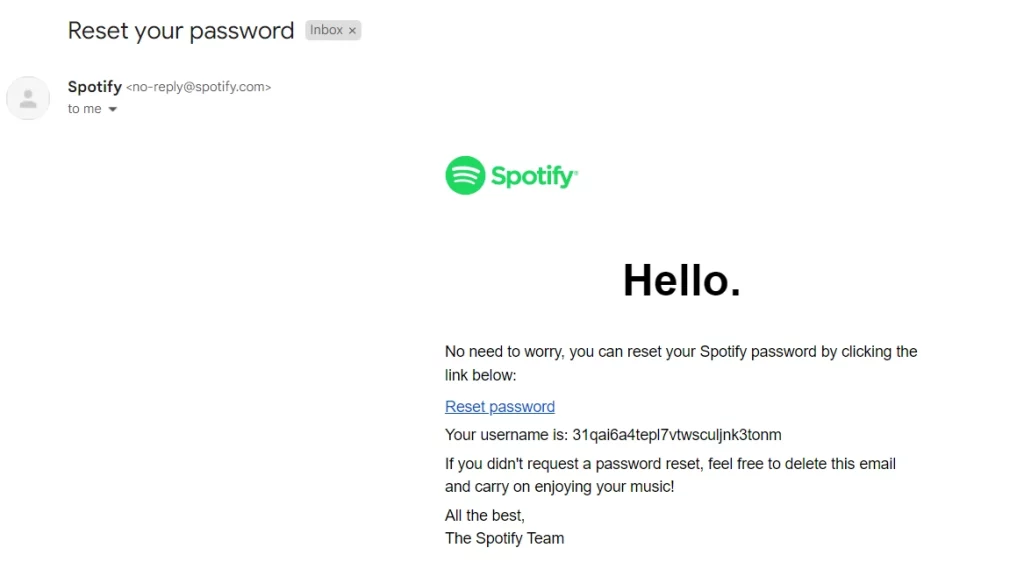
Open the email and click on the password reset link provided.
You will be redirected to a page where you can enter a new password for your Spotify account.
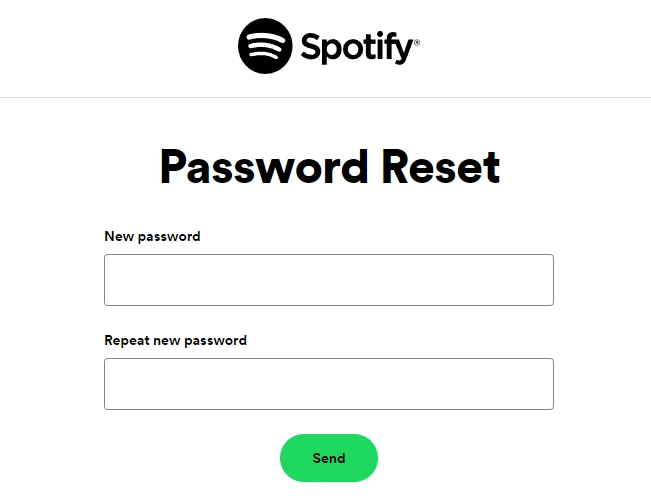
Choose a strong and unique password that is easy for you to remember but difficult for others to guess.
Step 4: Confirming the Password Reset
Once you have entered your new password, click on the “Set Password” or “Save Changes” button to confirm the password reset. Congratulations! You have successfully reset your Spotify password.
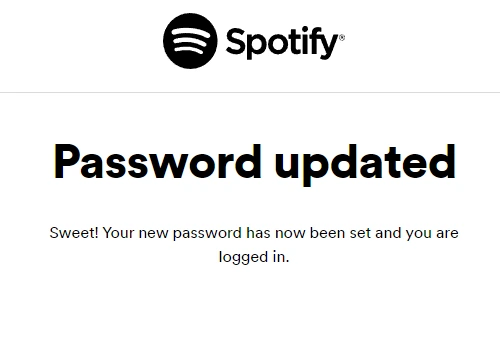
Tips for Creating a Strong Password
When resetting your Spotify password or creating a new one, it’s important to prioritise security. Consider the following tips for creating a strong and secure password:
- Use a combination of uppercase and lowercase letters, numbers, and special characters.
- Avoid using easily guessable information, such as your name, birthdate, or common phrases.
- Make your password at least eight characters long.
- Avoid reusing passwords across multiple platforms.
Additional Account Security Measures
To enhance the security of your Spotify account further, consider implementing the following measures:
- Enable two-factor authentication (2FA): By enabling 2FA, you add an extra layer of security to your account by requiring a verification code in addition to your password during login.
- Regularly review your account activity: Keep an eye on any suspicious activity in your Spotify account and report it immediately to Spotify’s support team.
- Update your password periodically: Changing your password regularly can help mitigate the risk of unauthorised access.
Conclusion
Losing access to your Spotify account due to a forgotten password can be a frustrating experience. However, by following the steps outlined in this article, you can easily reset your Spotify password and regain control of your account. Remember to create a strong password, implement additional security measures, and stay vigilant to protect your account from potential threats.
Related Search: How to Delete Spotify Account
FAQs
Ques. Can I reset my Spotify password without an email address?
Ans. Unfortunately, no. A valid email address is required to reset your Spotify password and receive instructions for the password reset process.
Ques. What should I do if I don’t receive the password reset email?
Ans. If you don’t receive the password reset email from Spotify, make sure to check your spam or junk folder. If it’s not there, try submitting the request again or contact Spotify’s support for further assistance.
Ques. Can I use the same password for multiple accounts?
Ans. It is highly discouraged to use the same password for multiple accounts. Using a unique password for each account enhances your overall online security.
Ques. What if I still can’t access my Spotify account after resetting the password?
Ans. If you are still unable to access your Spotify account after resetting the password, it is recommended to contact Spotify’s support team for further assistance. They will be able to help you troubleshoot the issue.
Ques. How often should I change my Spotify password?
Ans. It is generally recommended to change your passwords periodically, including your Spotify password. Changing it every few months can help maintain account security.