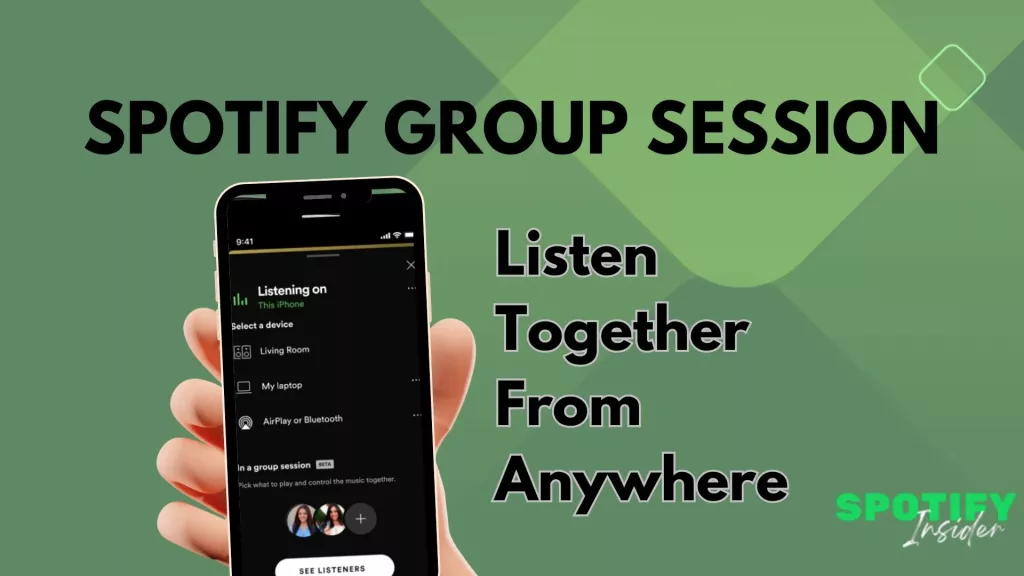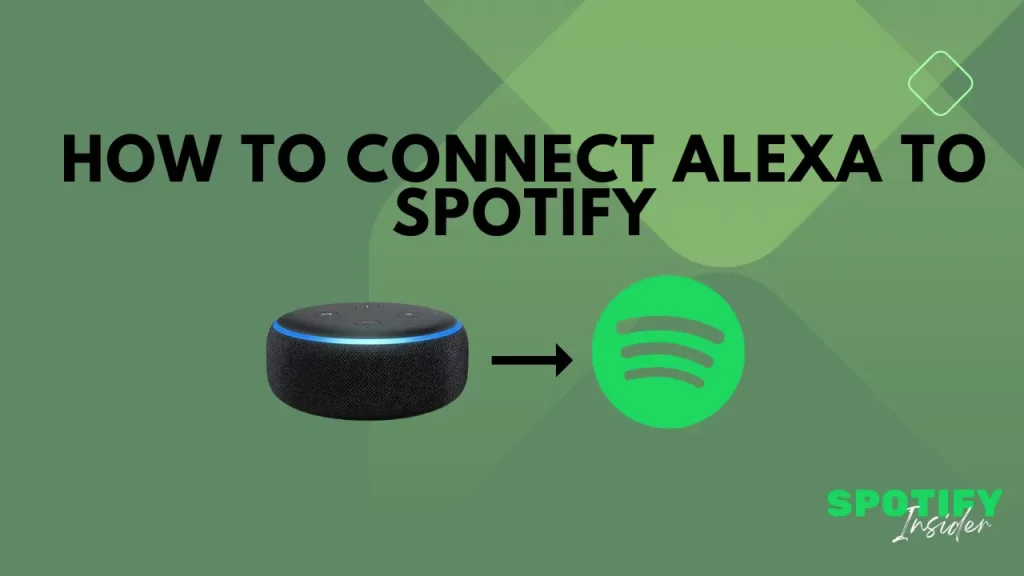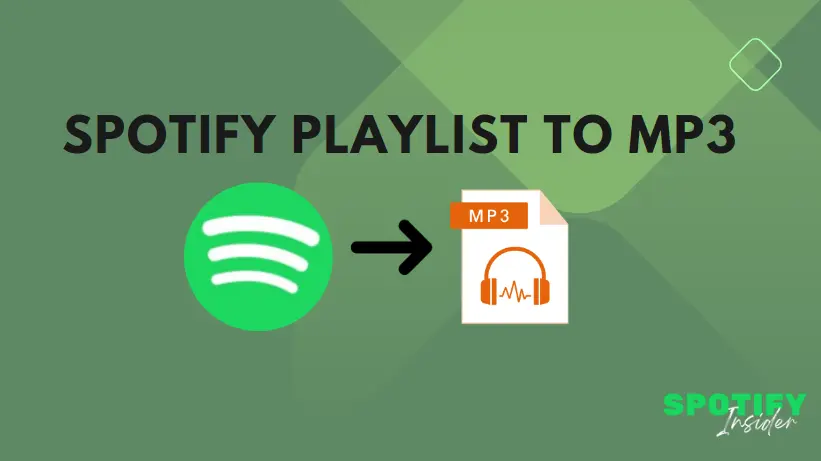In the realm of virtual music sharing, Spotify has revolutionized the game with its Group Session feature. This article will explore the intricacies of what a Spotify Group Session entails, how to start and use it, and the exciting possibilities it brings for music enthusiasts.
If you’re not up for virtually watching videos on a streaming service with friends, Spotify has a solution for you. The popular music streaming platform offers a feature known as Group Sessions, enabling up to five Spotify Premium users to participate in a virtual listening party. Once connected, you and your friends can simultaneously enjoy any song or podcast available on Spotify.
What is Spotify Group Session?
Spotify introduced the Group Session feature in May 2020, initially restricting it to Premium users in the same location. However, Spotify later expanded the feature to facilitate connections worldwide.
Currently, Group Sessions are exclusively accessible to Spotify Premium users and are limited to Spotify’s mobile app for phones and tablets. Unfortunately, there is no option available for Group Sessions on Spotify’s desktop apps at the moment.
Since May 2020, Spotify has provided its Group Sessions feature for Premium users. Exclusive to Spotify Premium subscribers, Group Sessions enable the creation of shared music sessions where multiple users can listen to the same playlist simultaneously. Each participant in the group gains control over playback and volume settings.
Despite being in beta for almost a year, the feature functions effectively for most users. If you’re interested in trying out Spotify’s Group Sessions with your friends, here’s a simple guide on how to get started.
How To Start Spotify Group Session?
Step 1: Open Spotify and Begin Playing a Song
To commence a Spotify Group Session, start by playing a song on Spotify. Navigate to the player interface page, where you’ll find the play/pause and previous/next track buttons.
Step 2: Access the ‘Devices’ Page
Locate the ‘Devices‘ page icon at the bottom right of the screen. Typically used to switch control between your phone and web player.
Step 3: Click on ‘Start Session’
For Spotify Premium subscribers, the Spotify Group Session section should appear below your current device(s). Click on the ‘Start Session‘ button to create your Spotify Group Session.
Step 4: Share Your Group Session
Once your Group Session is set up, share it with your friends. Choose your preferred sharing method from the subsequent share screen, where commonly used apps like WhatsApp or Telegram should appear. Once your friends have the shareable link, they can join your session, gaining control over playback and the ability to play any song or playlist.
How To Start Remote Group Session on Spotify?
Music has a unique way of bringing people together. Spotify’s remote group session, or Jam feature, enhances this experience by enabling us to share our listening sessions with friends, regardless of the distance. If you’re curious about how to initiate a remote group session on Spotify, follow these steps to start your Spotify listening party, ensuring you and your friends can enjoy music together, even when physically apart.
Spotify’s Group Session or Jam feature is exclusively accessible to premium users and is limited to the mobile app. To initiate a remote group session on Spotify, follow these steps:
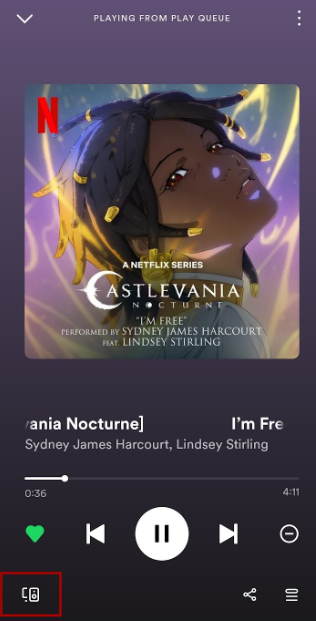
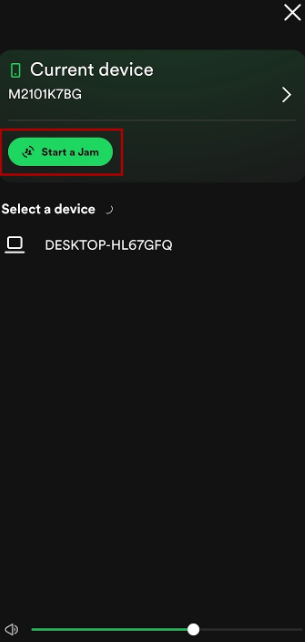
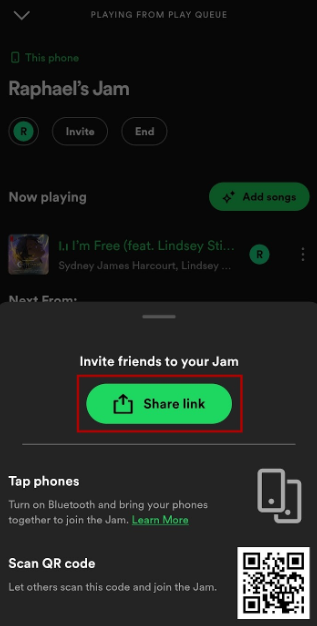
- Tap the “Connect to a Device” icon located at the bottom of your screen when playing a song or podcast episode.
- Select “Start a Jam” to commence your remote group session.
- Tap the green “Share link” button to distribute the session link to your friends.
You have the option to share the link to the remote group session with your friends using social media apps such as WhatsApp, Instagram, Snapchat, and X.
If you wish to invite additional participants later, tap the “Connect to a Device” icon and then tap “Invite.”
While enjoying your Spotify Jam with friends, you can personalize your listening experience by adding a song to the queue. Here’s how:
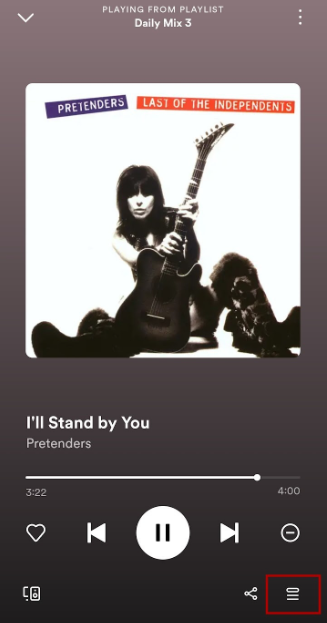
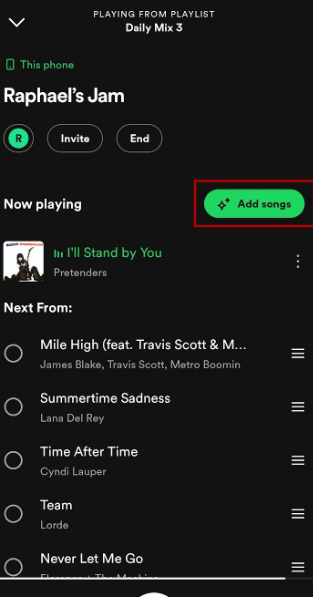
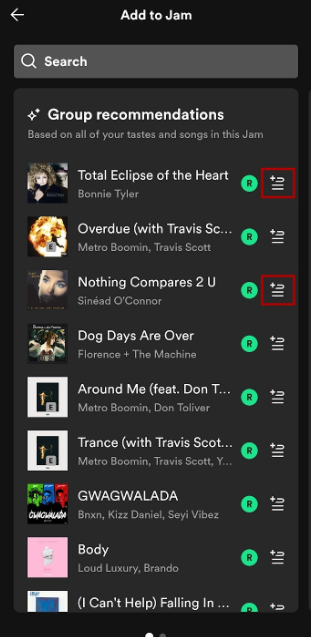
- Tap the “Queue” icon located at the bottom right corner of your “Now Playing” screen.
- Select the “Add songs” button to access a list of recommended songs to add.
- Tap the “Add to Queue” icon on the right of a song to include it in your Jam session.
Read More About Spotify Icons and Symbols
How to Leave A Spotify Group Session?
Tap the “End” button to conclude the Spotify group session or Jam.
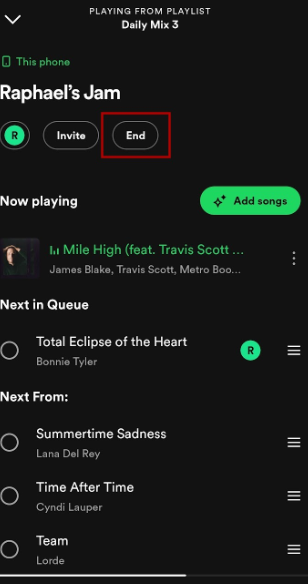
With Jam, you and your friends can savor the same music, no matter where you are.
Spotify Group Session Not Working?
If your Spotify Group Session is not working, here are some troubleshooting steps you can try:
- Check Connectivity:
- Ensure that you and your friends have a stable internet connection.
- Try switching between Wi-Fi and mobile data to see if the issue persists.
- Update Spotify:
- Make sure that you and your friends have the latest version of the Spotify app installed on your devices. Outdated versions may have bugs that could affect Group Sessions.
- Restart the App:
- Close the Spotify app completely and reopen it. Sometimes, this simple step can resolve temporary glitches.
- Logout and Login:
- Log out of your Spotify account and log back in. This can help refresh your session and resolve any login-related issues.
- Clear Cache:
- Clear the cache of the Spotify app. Cached data may sometimes cause issues. You can find this option in the settings of the app.
- Check Device Compatibility:
- Ensure that all devices trying to join the Group Session are compatible with the feature. Check Spotify’s official website or app documentation for a list of supported devices.
- Recreate Group Session:
- If the issue persists, try creating a new Group Session. The problem might be specific to the existing session.
- Check Privacy Settings:
- Ensure that your privacy settings allow for Group Sessions. Check if there are any restrictions that may prevent others from joining.
- Contact Spotify Support:
- If none of the above solutions work, contact Spotify support. They may be able to provide more specific assistance based on your account and device details.
Remember to communicate with your friends and make sure they follow the same troubleshooting steps. If the issue persists, it might be a bug that requires attention from Spotify’s technical support team.
Can You Chat In A Spotify Group Session?
Users will have to rely on a third-party solution for communication since there is no built-in method to message other Premium users within a Spotify Group Session.
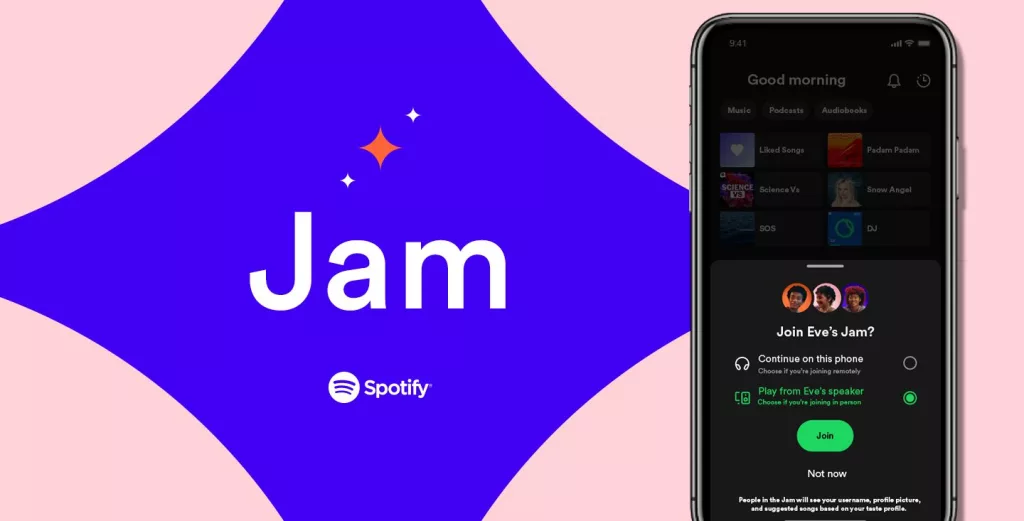
Spotify Unveils Jam, a New, Personalized Way to Listen With Your Entire Squad
Few things are as potent as bonding over a mutual love for music. In recent years, Spotify has introduced a diverse array of new features, such as Collaborative Playlists and Blend, to facilitate the sharing of beloved music. The response has been overwhelmingly positive, with users generating over 45 million Blends. In the last month alone, there has been a cumulative listening time of over 200 million hours on Collaborative Playlists crafted alongside close ones.
Today, we unveil Jam—a personalized, real-time listening session for your group to collectively enjoy. Jam leverages some of our popular social features, merging them with our cutting-edge personalization technology to elevate real-time listening with friends. With Jam, Premium subscribers can invite others to contribute through a shared queue, creating a musical experience exclusively tailored for everyone tuned in.
Jam
Jamming with friends allows you to collectively listen to and contribute songs to a shared playlist, whether you’re physically present or connecting virtually.
Requirements:
- Starting and hosting a Jam requires a Premium subscription.
- Free users can join Jams and add songs.
- Compatible with smart speakers and most Bluetooth speakers.
Starting a Jam
- Tap the device you’re using or select a public playlist.
- Tap “Start a Jam.”
- Invite friends by sharing a QR code or link.
- Alternatively, tap phones together if logged into Spotify with Bluetooth on.
Tip: Spotify automatically initiates a Jam when connecting to a smart speaker or Bluetooth device. Disable this in the Connect Picker if needed.
Joining and Adding Tracks
- Accept an invitation link, scan a QR code, or tap phones together.
- Tap “Join” and contribute tracks. Spotify recommendations are available.
Managing Participants: Adding Friends
- Tap the current device.
- Tap “Invite” to share a QR code or link.
Removing Friends
- Tap the current device.
- Choose “Remove all participants” or individually remove by tapping next to a participant.
Leaving a Jam
- Tap the current device and select another device or tap “Leave Jam.”
- If the host leaves, the Jam ends for everyone.
Volume Control
- The host can toggle whether guests can control volume.
- Shared volume control is supported on Chromecast and Amazon Cast.
- Unavailable on Bluetooth devices and Apple AirPlay.
Controlling Playlist
- The host can toggle whether guests control playlist selection.
- If disabled, guests can only add songs to the Jam.
Troubleshooting
- Hosting a Jam requires a mobile or tablet (not supported on desktop).
- Ensure an active Premium subscription.
- Connect to the correct speaker.
- Accept invitations to join a Jam.
- Check speaker compatibility for volume control.
Enjoy the collaborative music experience with Jam!
How Jam works
As of today, Jam is being rolled out globally to all Spotify users, so ensure that your app is up-to-date. Premium listeners worldwide can initiate a Jam, and anyone on Spotify can join in. Simply invite your friends, and Jam will assist you in curating the ideal playlist by identifying shared music preferences. It provides music recommendations that everyone will enjoy. Whether you’re cooking together in the kitchen or engaging in backyard games, you can now see who added each track and express your gratitude for the crowd-pleasing selections.
Once a Jam is initiated, you can invite a group of friends or family, regardless of whether they are Free or Premium users. Premium listeners have the flexibility to join from any location, whether they’re in the same room or halfway across the globe.
To get started, select a playlist or song that resonates with you. Look for the “Start a Jam” button by clicking the speaker icon at the bottom of your screen or by accessing the three-dot menu within your favorite playlist or song. You can also choose the device to play on, whether it’s your phone or a speaker. Household members on your shared Wi-Fi will be prompted to join the Jam when they open Spotify.
Related Search : Spotify Free vs Premium
Invite your squad in one of three ways
- Turn on Bluetooth and tap your phones together.
- Have your friends scan the QR code on your host screen.
- Hit “share” to send the link through social media, text, SMS, and more.
Once in the Jam, everyone can contribute to the playlist, view who added each song, and receive personalized recommendations, all from their individual devices. The host retains control, being able to manage the participants, adjust the track order, or remove a song that doesn’t match the vibe.
Get ready for a more profound way to connect through the artists, songs, and albums that bring you together—and uncover some unexpected musical gems with those around you.
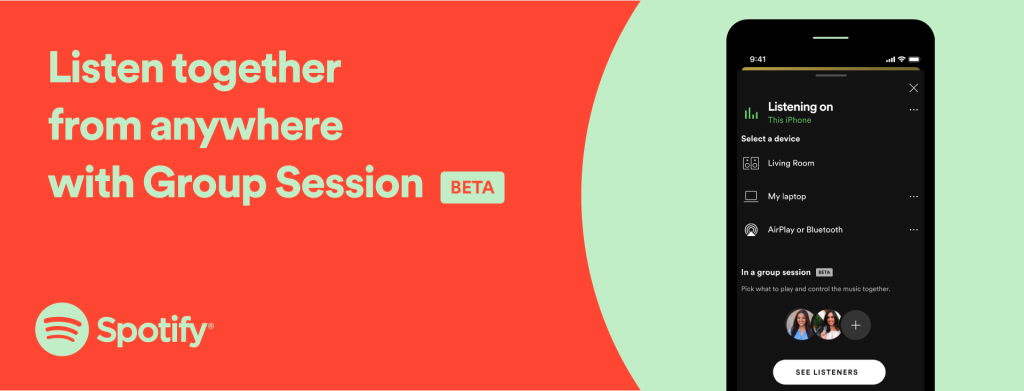
Your Squad Can Now Stream Simultaneously Using Spotify Group Session Beta
Our squad can now simultaneously stream using Spotify’s Group Session Beta!
There’s nothing quite like sharing your favorite tunes or podcasts with friends and family. Spotify introduced the initial beta version of Group Session in May, allowing groups of Premium users to control and collaborate on real-time listening sessions. But we didn’t stop there.
In our latest update, we’ve taken Group Session to the next level, enabling Spotify Premium users worldwide to listen to the same playlist or podcast simultaneously. Whether you’re six feet apart or a thousand miles away, you and your squad can now enjoy the same content at the same time on your individual devices, with the ability to control playback. Groups of two to five people can easily use this feature by sharing a “join” link through messaging apps or social media.
Looking for some ideas for your remote listening party?
- Hosting a virtual Country Cookout with your mom in Chicago and your brother in San Antonio. Jam out in real time from your respective backyards while cooking up a storm. And if Mom’s stuck on the oldies, you can always switch tracks.
- Setting up a Wind of Change podcast date for you and your long-distance boo. Nothing says romance like a touch of international espionage.
- Coordinating a morning-noon-night group jog with friends in LA, New York, and London, maintaining the same pace across time zones with a Power Run playlist.
Ready to kick things off? Click or tap the Connect menu in the bottom-left corner of the play screen, scroll down to “Start a group session,” and then share the invite link with your guests or have them scan the Spotify code to join the session.
Both hosts and guests can pause, play, skip, and select tracks on the queue, as well as add their own choices using the standard controls. Any changes made by one person will be immediately reflected on all participant devices. Talk about squad goals.
As Group Session is still in beta, you can expect the experience to evolve over time. For now, get started with your first Group Session!
Advantages of Spotify Group Session?
Spotify Group Session offers several advantages for users who want to enjoy music together:
- Real-time Listening: One of the main advantages is the ability to listen to everyone’s favorite music in real-time. This creates a shared listening experience where participants can enjoy the same tracks simultaneously, regardless of their physical locations.
- Collaborative Control: Participants who are invited to the Group Session have the ability to control what plays next. This collaborative control allows everyone to contribute to the playlist and ensures that the music aligns with the collective preferences of the group.
- Remote Accessibility: The feature is not limited to physical gatherings; it also works in a remote format. This means that friends or family members can enjoy a shared listening experience even if they are in different locations, providing a sense of connection through music despite physical distance.
Overall, Spotify Group Session enhances the social aspect of music listening, allowing users to share their favorite songs, discover new music together, and enjoy a collective audio experience.
Conclusion
In conclusion, Spotify’s Group Session feature, coupled with the innovative Jam addition, is a game-changer in the realm of shared music experiences. As users across the globe connect through a shared love for music, Spotify continues to enhance the way we enjoy and share our favorite tunes.
FAQs
Ques. How does Spotify’s Group Session function ?
Ans. Group Sessions enable Premium users to listen to music or podcasts simultaneously with up to five friends, all of whom must also have premium accounts. This feature is accessible worldwide, allowing all users within the group session to control playback, including pausing, playing, skipping, and queuing music.
Ques. Is Spotify Group Session free ?
Ans. Group Session is available to both free and Premium Spotify account holders. However, only Spotify Premium subscribers (starting at $5.99) can initiate and invite others to join a session.
Ques. Can two people listen to Spotify simultaneously ?
Ans. Groups of two to five individuals can start listening to a song or playlist either on a single device or their individual devices in real-time. To do so, open Spotify, play a song, playlist, or podcast, and tap the Connect icon at the bottom of the screen.
Ques. How do I join someone’s Group Session on Spotify ?
Ans. To join someone’s Group Session on Spotify
- Tap “...” and select the speaker your friend is using.
- Tap “Join session.”
- If not on the same WiFi network, the host or another participant can send a QR code or link invitation. Scan the QR code or use the link to join the session.
Ques. What is the difference between Spotify Group Session and Jam ?
Ans. Jam combines various group session experiences available in the Spotify app. Whether listening together or apart, Jam allows users to enjoy music collectively.
Ques. How many people can be in a Group Session on Spotify?
Ans. A Group Session accommodates two to five users and is accessible via the desktop or mobile app. Users can choose to leave or end a group session at any time by tapping the appropriate option at the bottom of the page.
Ques. Is Spotify Group Session only for Premium users?
Ans. Yes, Spotify Group Session or Jam is exclusively available for premium users and can be accessed only through the mobile app. To initiate a remote group session on Spotify, tap the “Connect to a Device” icon at the bottom of your screen while playing a song or podcast episode.